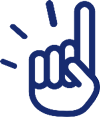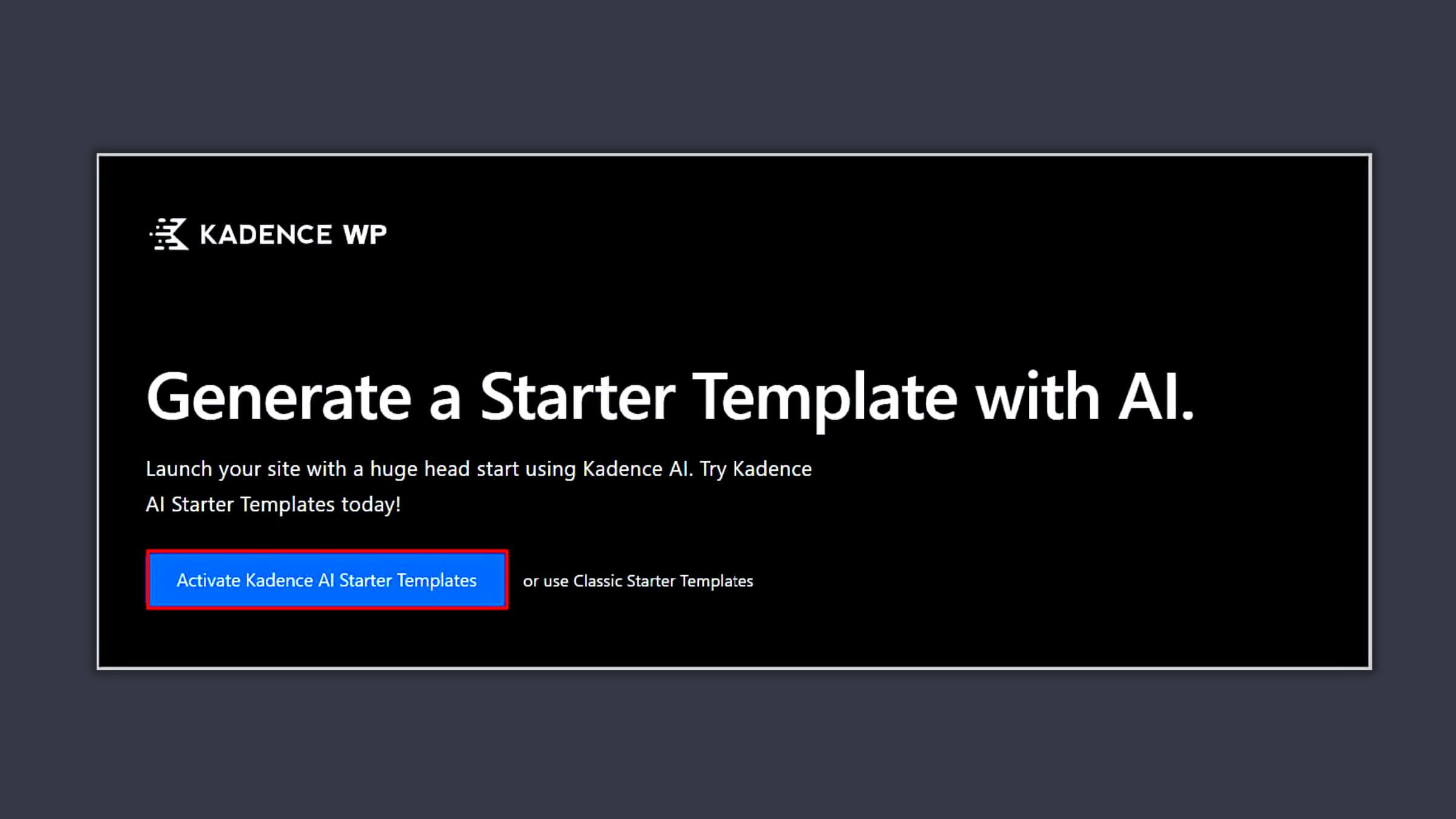How to Enable AI in Kadence Starter Templates plugin
Do you want to enable AI in Kadence Starter templates plugin?
If yes then in this tutorial we have shared the step by step process.
Kadence AI was added to Starter Templates in its version 2.0.0 after which it was renamed to AI powered Starter Templates by Kadence.
Along with this AI was also added to Kadence Blocks in version 3.2 and you will find it in
- Advanced Text Block
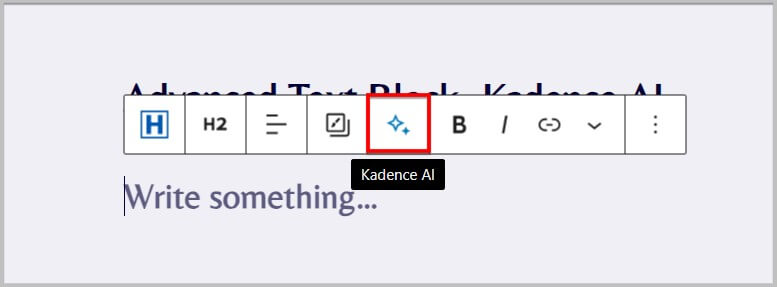
- Design Library
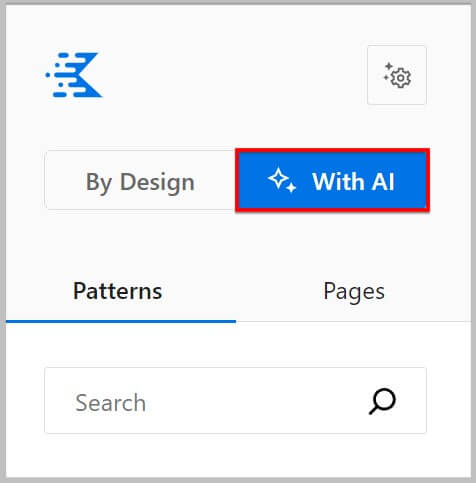
We have been trying Kadence AI in both Starter Templates and Blocks plugin and can confidently say that the addition of AI has made the website creation process much easier and quicker.
And the best part is you do not have to deal with generic text or placeholders as Kadence AI generates content for you based on the information you provide.
All in all, it saves a lot of time.
If you are looking to create beautiful sites quickly with Kadence then Kadence AI is for you.
And in this tutorial we have discussed how can you enable Kadence AI in Starter Templates.
Requirements for enabling AI in Kadence Starter Templates
Before we activate AI in Kadence Starter Templates plugin, there are a few things that you need to know.
- Free Kadence Starter Templates users can use AI
- Only 250 credits / Lifetime are provided
- These credits will be used when you will ask Kadence AI to perform a task
- Usage of the credits will depend of the content generated
- To enable AI in Starter Templates you will need an account on Kadence WP
This brings us to our first requirement which is an account on Kadence.
For this you need to visit Kadence WP and then click Account Login button on the homepage.
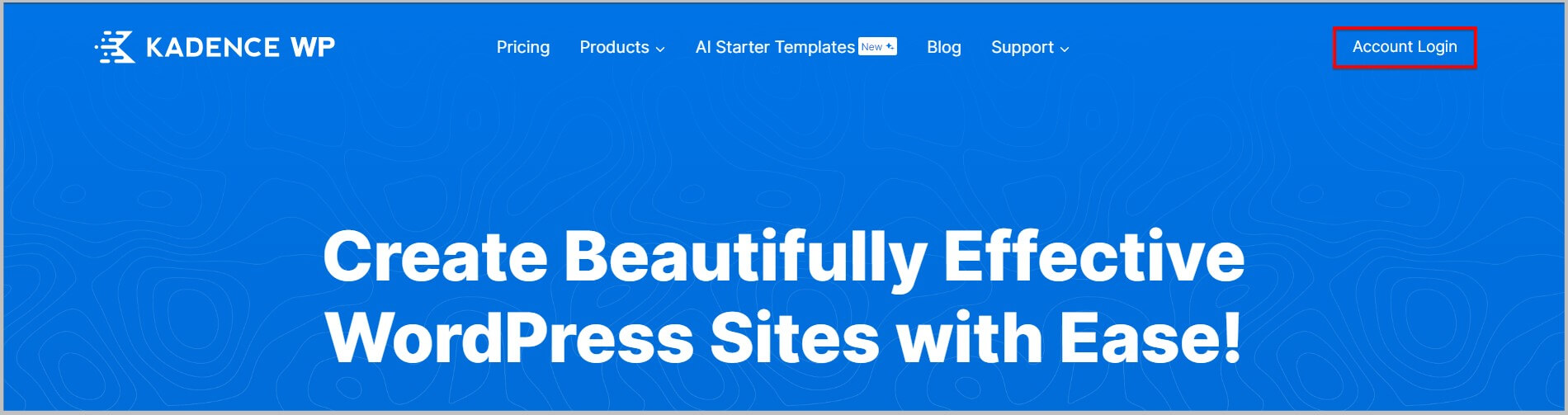
Clicking Account will take you to the My Account page on Kadence WP where you will find the form to register.
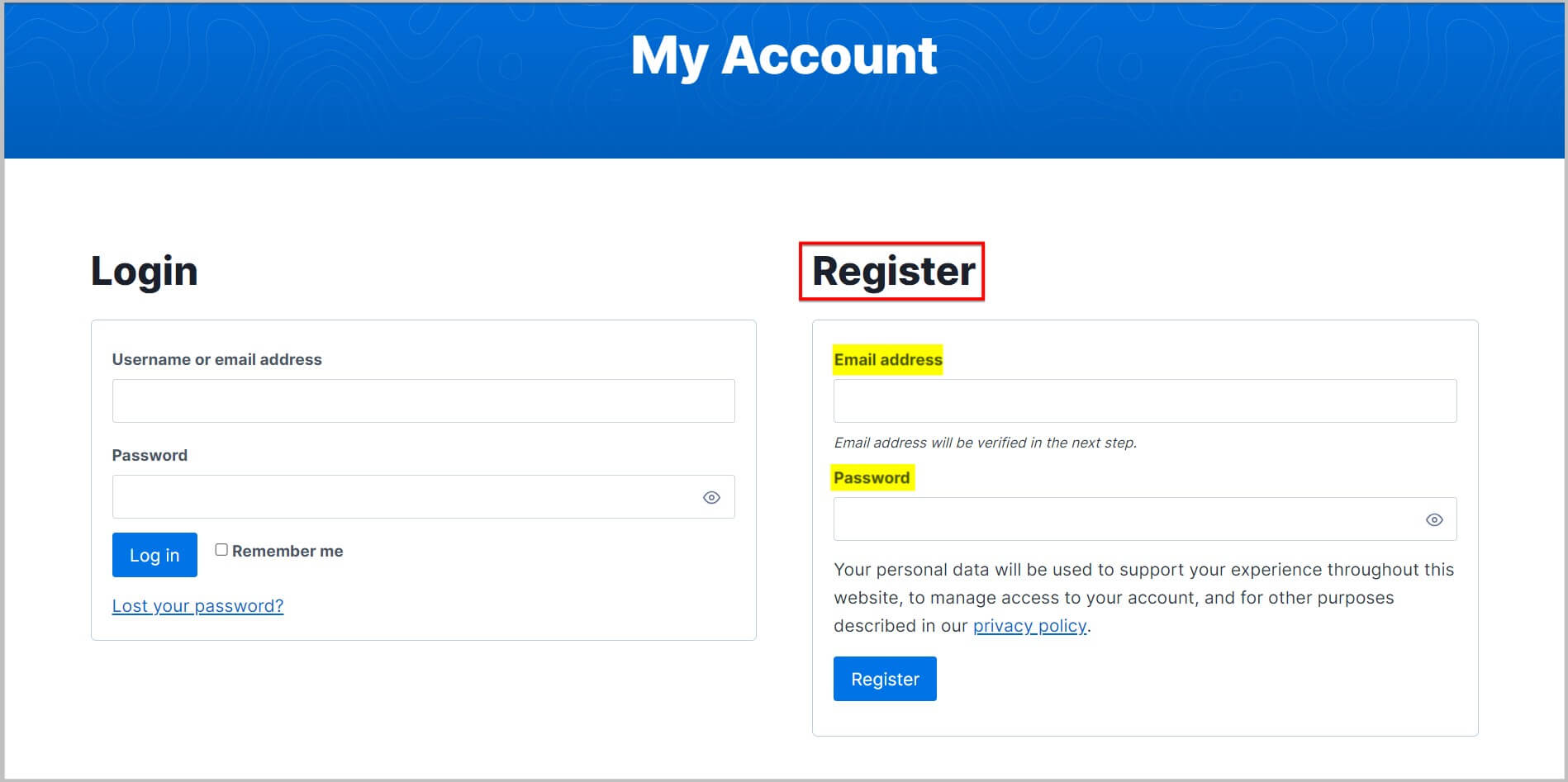
As you can see in the screenshot above, you need to provide a valid email address and select a strong password to register.
Once done, you will receive a confirmation email where you will have to click the link to confirm your registration.
And that’s it you now have a free account on Kadence WP.
Pricing for AI powered Starter Templates by Kadence
After creating an account, lets take a look at the pricing for AI powered Starter Templates by Kadence WP.
This plugin has 4 plans and if you are looking to purchase then using our SPECIAL LINK along with coupon code WIREFRAME will get you up to $120 OFF.
- Free- $0 (250 AI credits)
- Essentials- $149 (4000 AI credits / yr)
- Full- $219 (8000 AI credits / yr)
- Lifetime Full- $799 (16000 AI credits / yr)
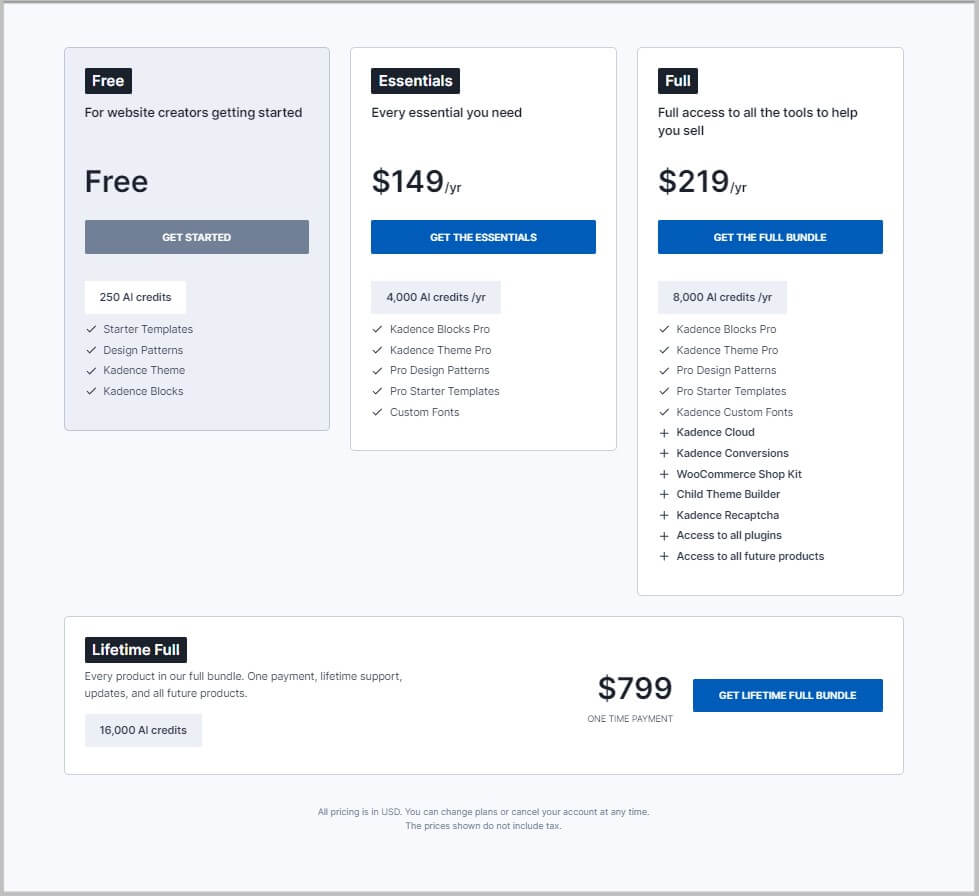
What’s included in Essentials Bundle
- 4000 AI Credits /yr
- Kadence Blocks Pro
- Kadence Theme Pro
- Pro Design Patterns
- Pro Starter Templates
- Custom Fonts
And more
What’s included in Full Bundle
- 8000 AI Credits /yr
- Kadence Blocks Pro
- Kadence Theme Pro
- Pro Design Patterns
- Pro Starter Templates
- Kadence Custom Fonts
- Kadence Cloud
- Kadence Conversions
- WooCommerce Shop Kit
- Child Theme Builder
- Kadence Recaptcha
- Access to all plugins
- Access to all future products
And more
What’s included in Lifetime Full Bundle
- 16000 AI Credits
- Kadence Blocks Pro
- Kadence Theme Pro
- Pro Design Patterns
- Pro Starter Templates
- Kadence Custom Fonts
- Kadence Cloud
- Kadence Conversions
- WooCommerce Shop Kit
- Child Theme Builder
- Kadence Recaptcha
- Access to all plugins
- Access to all future products
And more
Before we move forward, it is important to know that we recommend getting the Kadence Lifetime Full Bundle as it comes at a one-time cost and includes all the plugins and themes.
On top of this you do not have to worry about renewals and can use all the plugins and themes included on unlimited sites making it value for money.
The above mentioned Kadence WP discount code is applicable on this bundle.
Install AI powered Starter templates by Kadence WP
Now that you are familiar with the pricing, the next step is to install the Kadence Starter Templates plugin.
For this you need to click Add New under Plugins in your WordPress dashboard and it will take you to the built-in plugin repository.
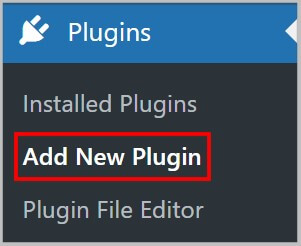
Here you are required to required to search for Kadence Starter Templates and on finding you need to click Install.
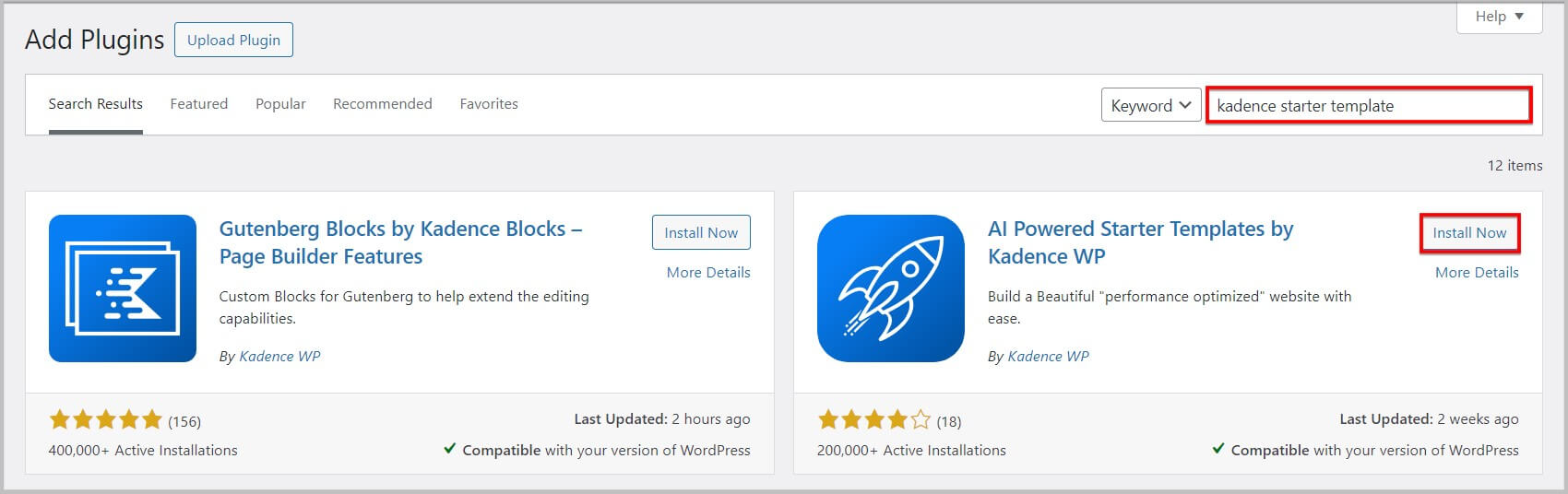
Once done click Activate, to activate this plugin.
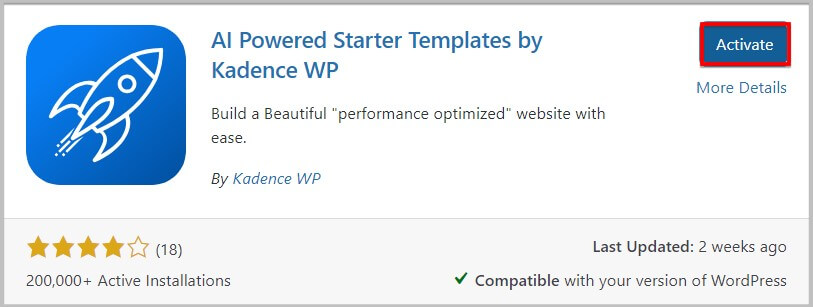
Just for knowledge
Before we move forward, it is important to know that there is an alternative way to download the Kadence AI Starter Templates plugin and install it in your WordPress website.
For this you will have to visit Kadence AI Starter Templates landing page and click Get Started with Kadence AI button.
Doing this will show you the option to download Kadence Free theme, Gutenberg Blocks plugin and Starter Templates.
Here you will have to select the products that you want to download and click Just let me download option.
On clicking this, it will download the zip files and following this you can install them manually on your site.
Enable AI in Kadence Starter Templates
Once you are done activating the plugin, the next step is to activate AI in Starter Templates by Kadence WP.
For this, you need to click Starter Templates option under Appearance in your WordPress dashboard sidebar.
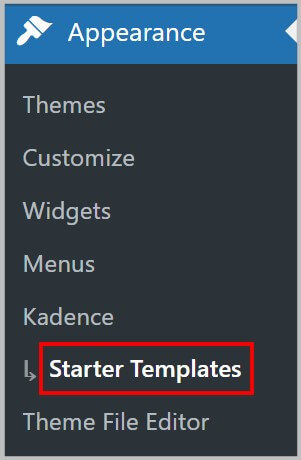
On clicking Starter Templates, it will take you to the Starter Templates homepage inside your WordPress admin where you will see the option to activate Kadence AI Starter Templates.
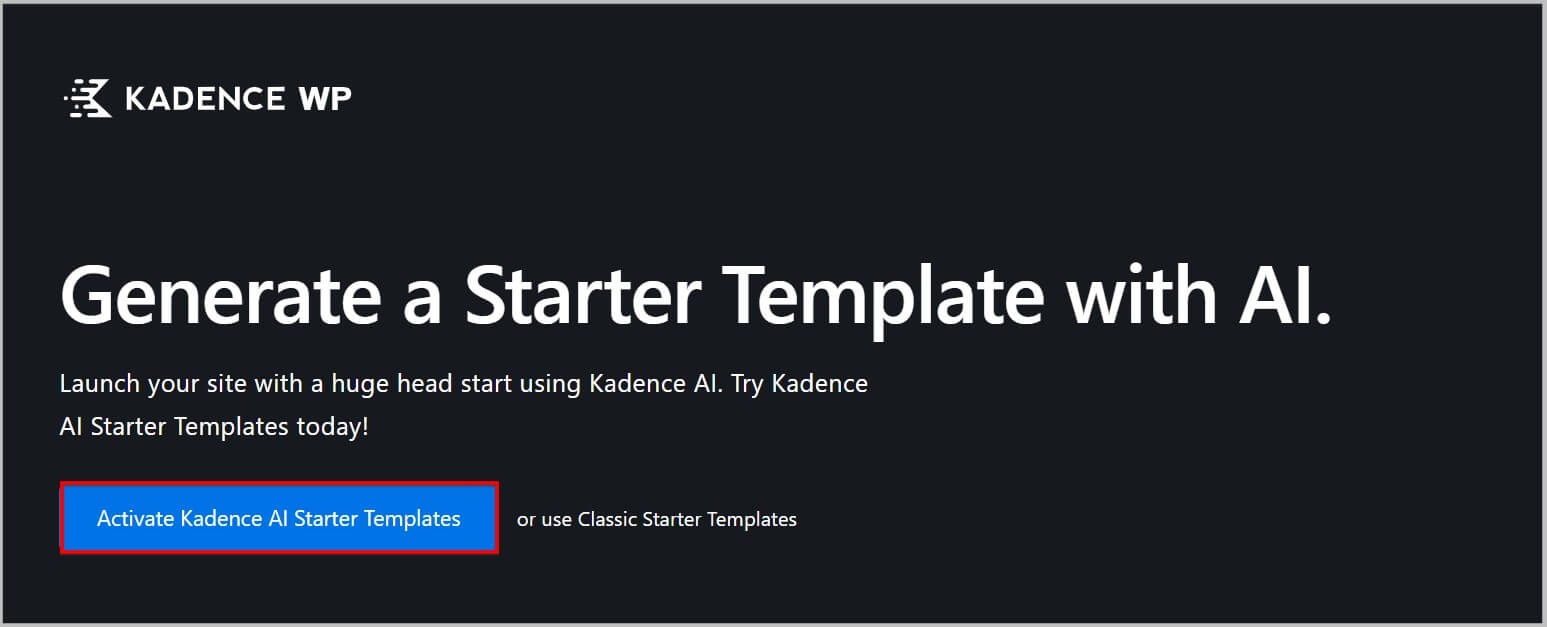
Here you are required to click this option and it will show you the option to connect your site with Kadence account.
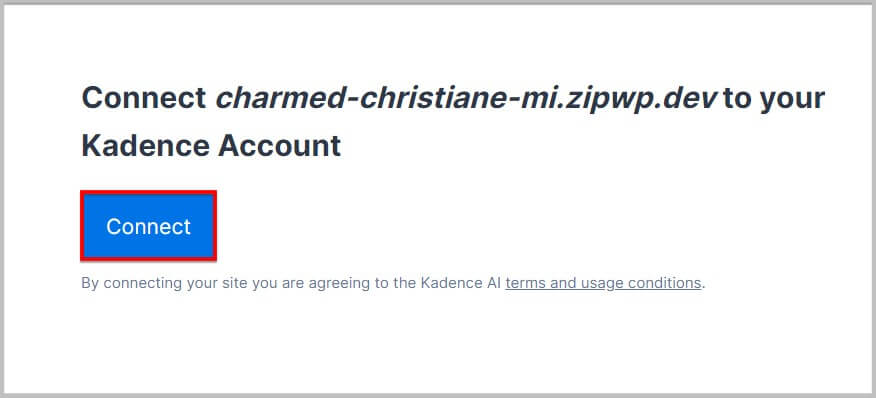
Please Note- If you are not seeing the option to Connect as shown in the screenshot above then most likely you will be seeing registration or login forms. Here you will have to either login to your Kadence WP account or create a new account to enable AI in Kadence Starter Templates.
On clicking Connect, it will take you to a new screen where it will show you give a brief description about how Kadence AI will work.
You need to click Next here and it will begin the onboarding process.
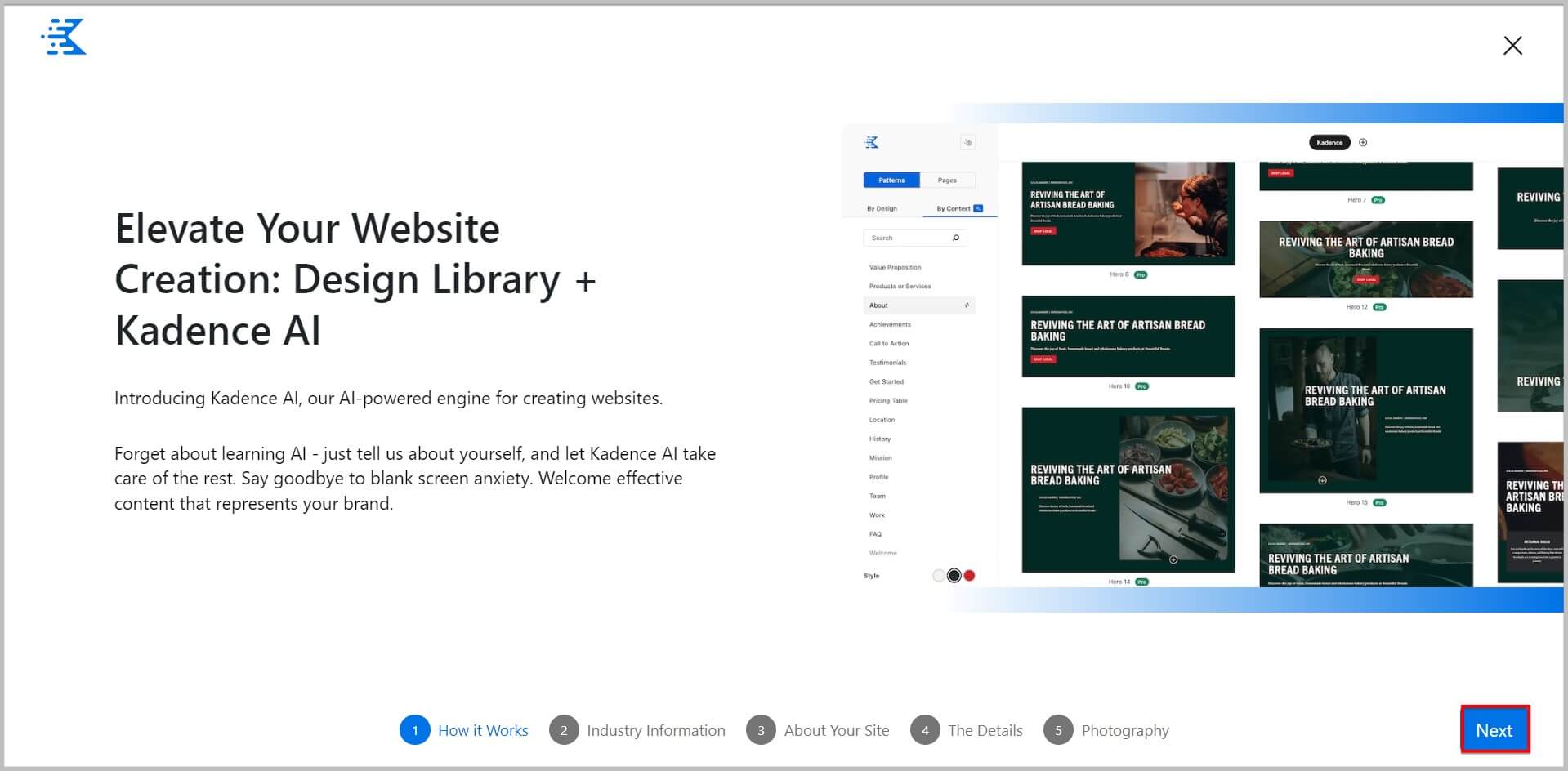
Add Industry Information
When you will click Next, it will ask you to provide information about your industry such as
- I am– Select if you are a company, organization or an individual using the dropdown.
- Name– Enter your name or business name
- Where you are based– Choose if you service a local area, have a physical location or based online.
- What industry are you in– Here you will have to choose the industry you are in using by just typing in the space provide. It will show you suggestions and you can add your industry to list as well by clicking the Add option.
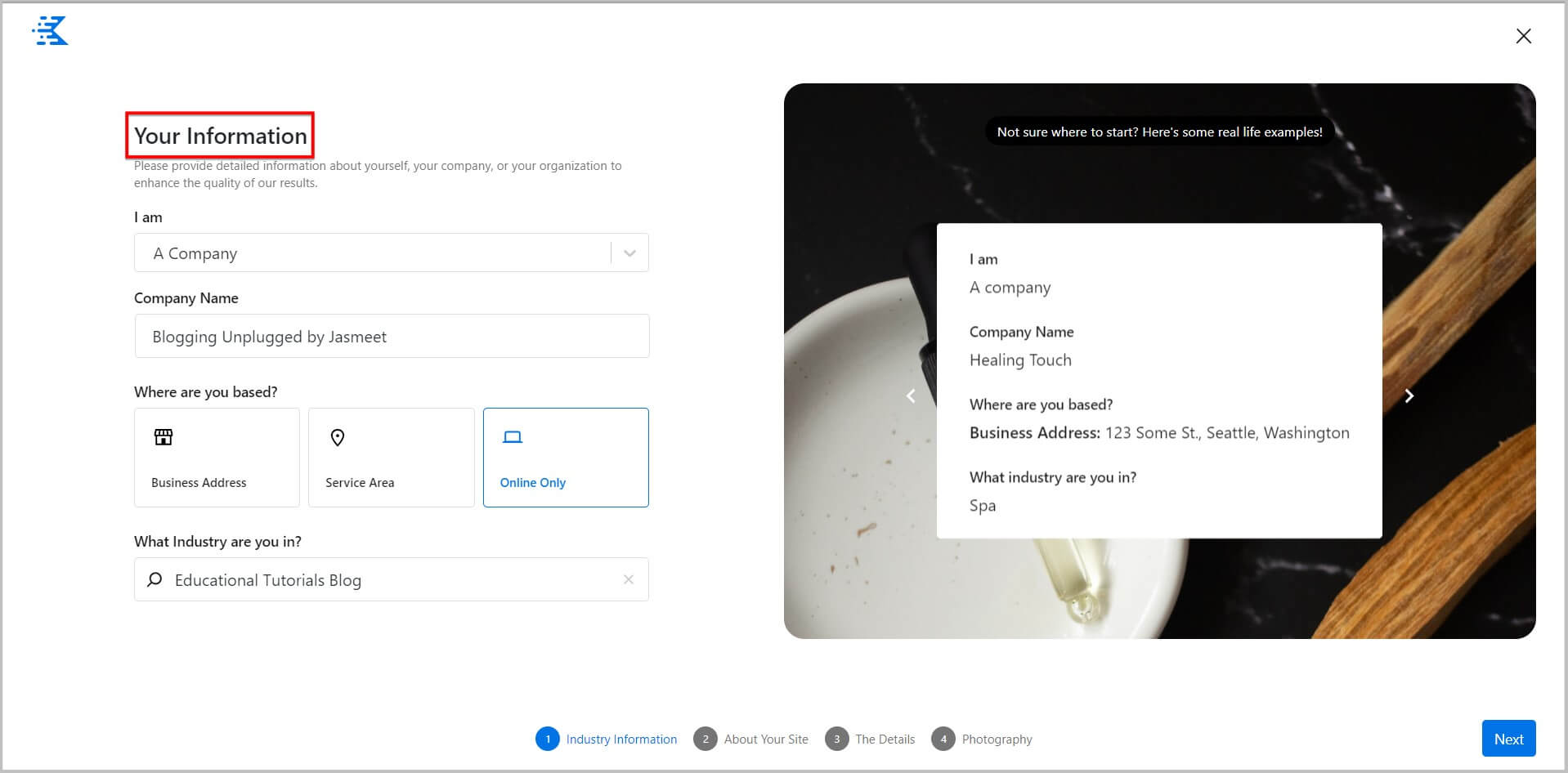
Before we move forward, it is important to know that if you will select Business Address or Service Area in where you are based then it will show you the option to add location as well.
See the below screenshots for reference
- Business Address
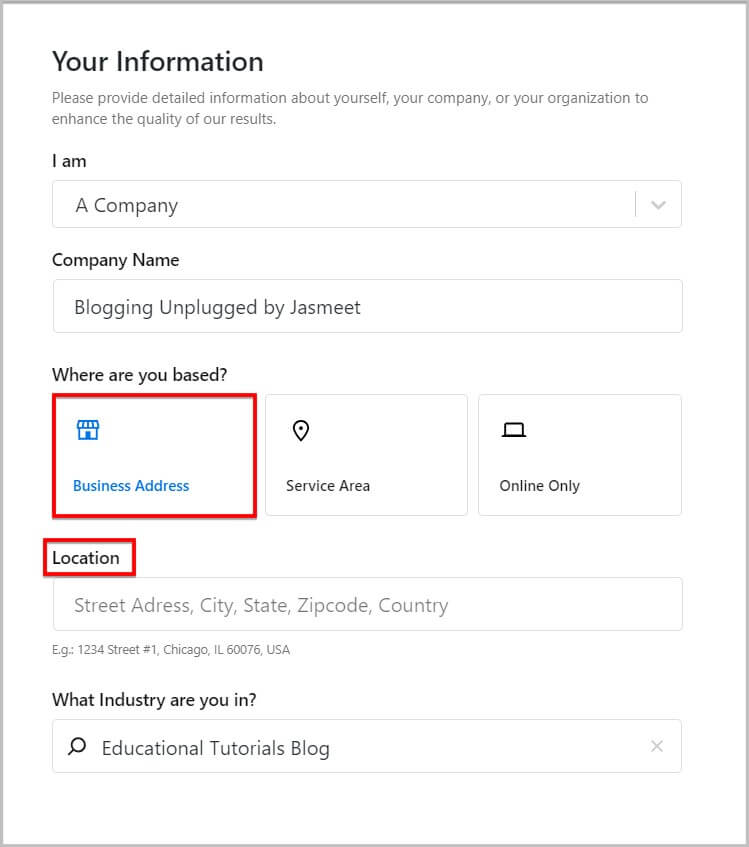
- Service Area
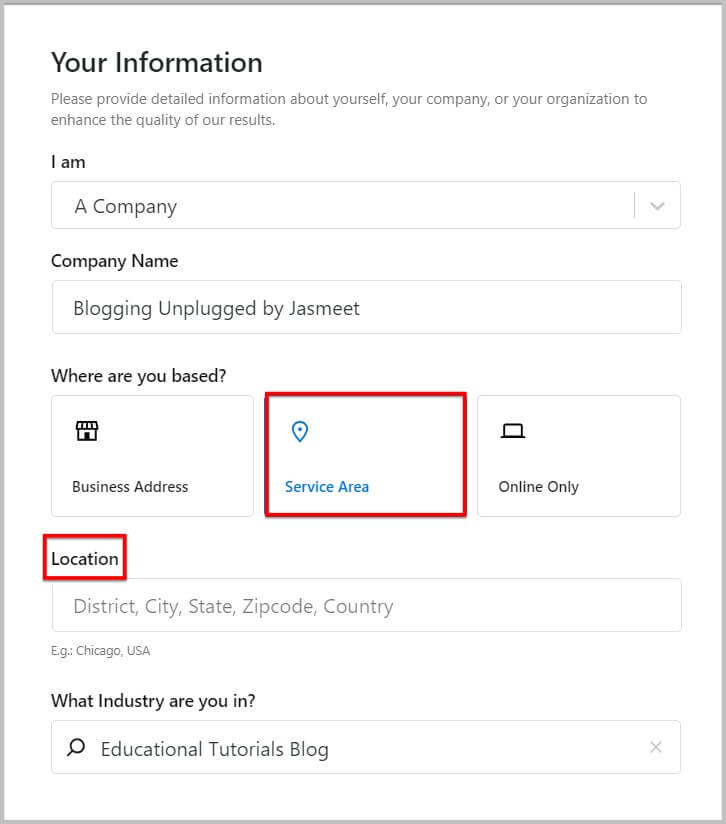
Description About Your Site
Once you are done adding all the information, you need to click Next and it will ask you add a brief information about your website.
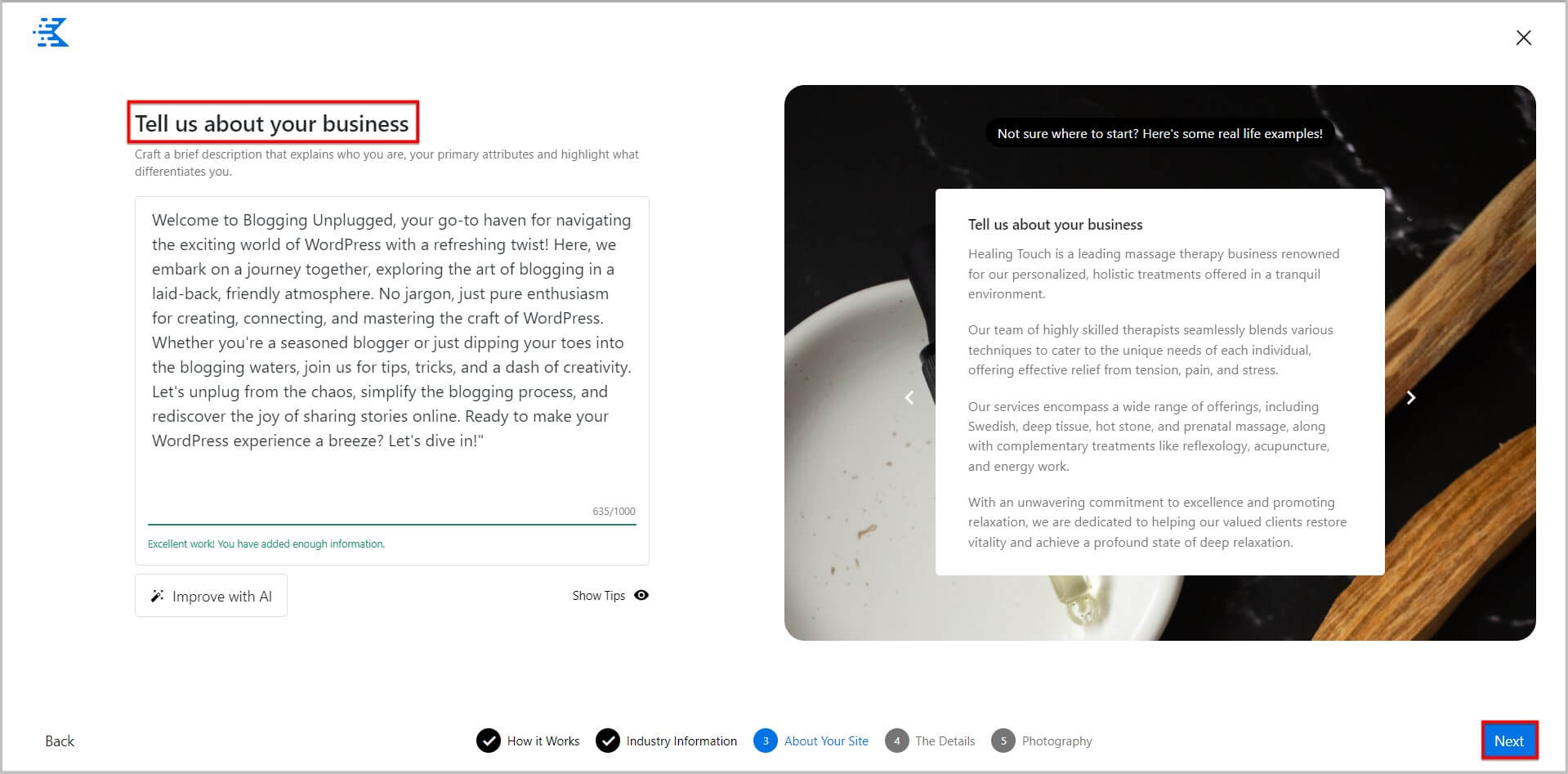
You can add up to 1000 characters here and on adding it will show you a new option to Improve with AI
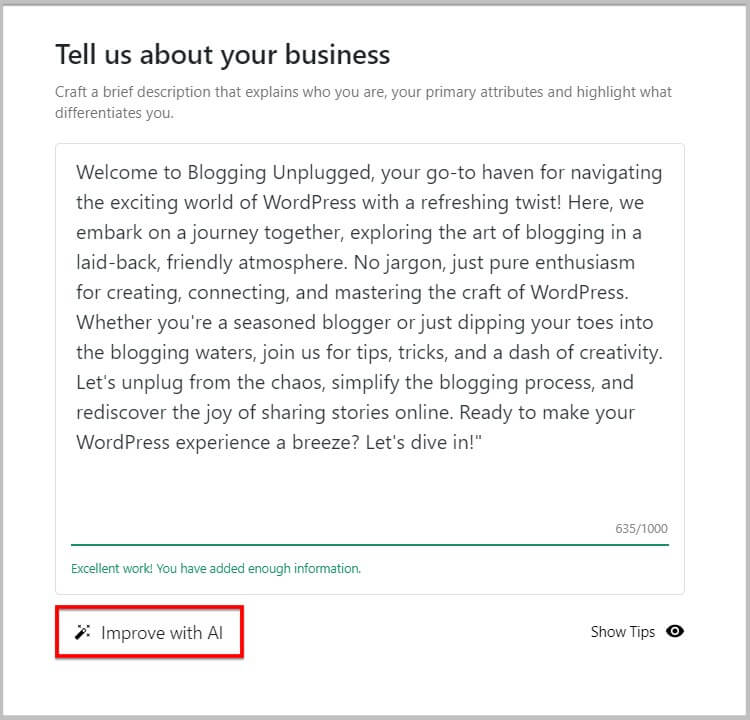
It is completely up to you if you want to use this option.
If you decide to use it then Kadence AI will generate a new description for your business / website within a few seconds.
Along with this you will see 2 new options
- Use This Copy– Click this option to use the description generated by Kadence AI
- Undo– This option will restore the original description
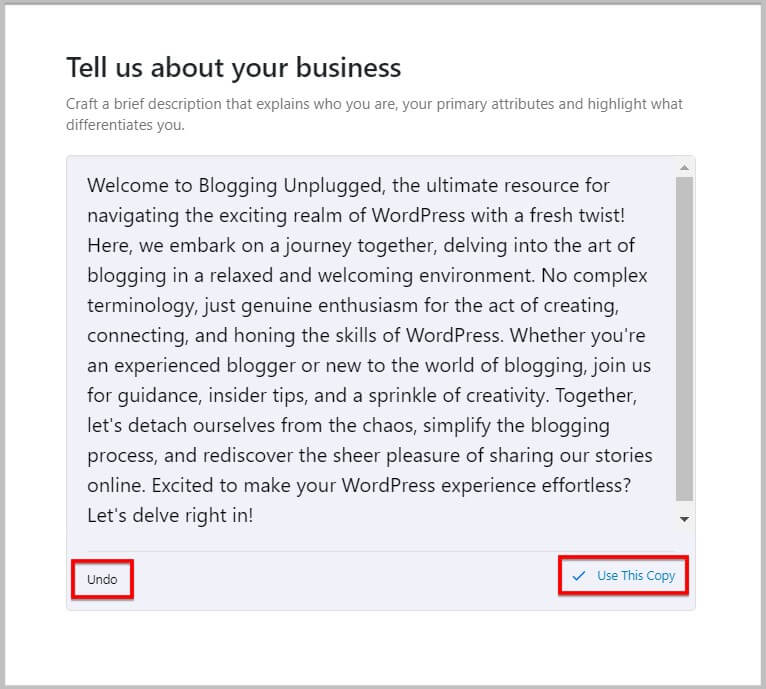
Add Keywords and Choose Tone
After adding the description, you need to click Next and it will let you add a few keywords related to your business and choose tone.
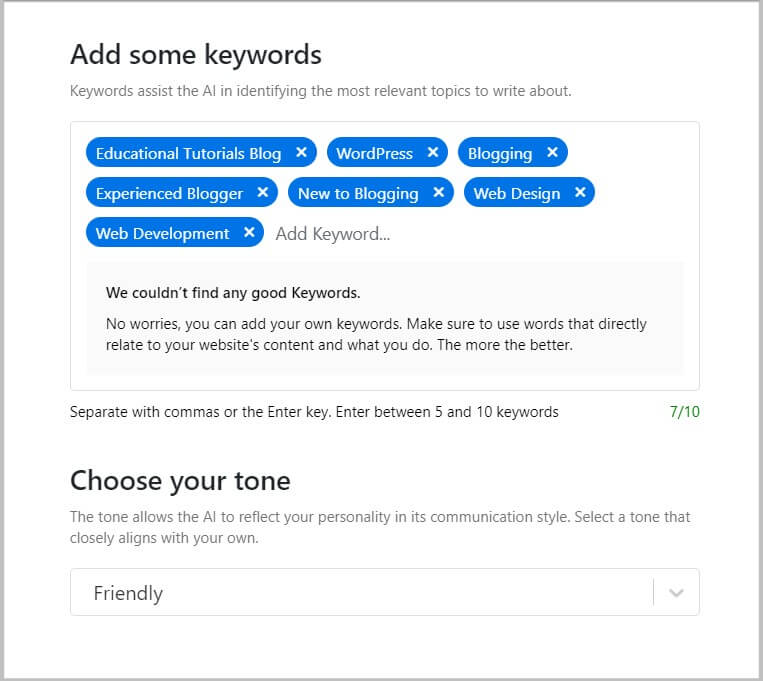
Just to make the process easier, Kadence will provide you with a few suggestions and you can add them by clicking on it.
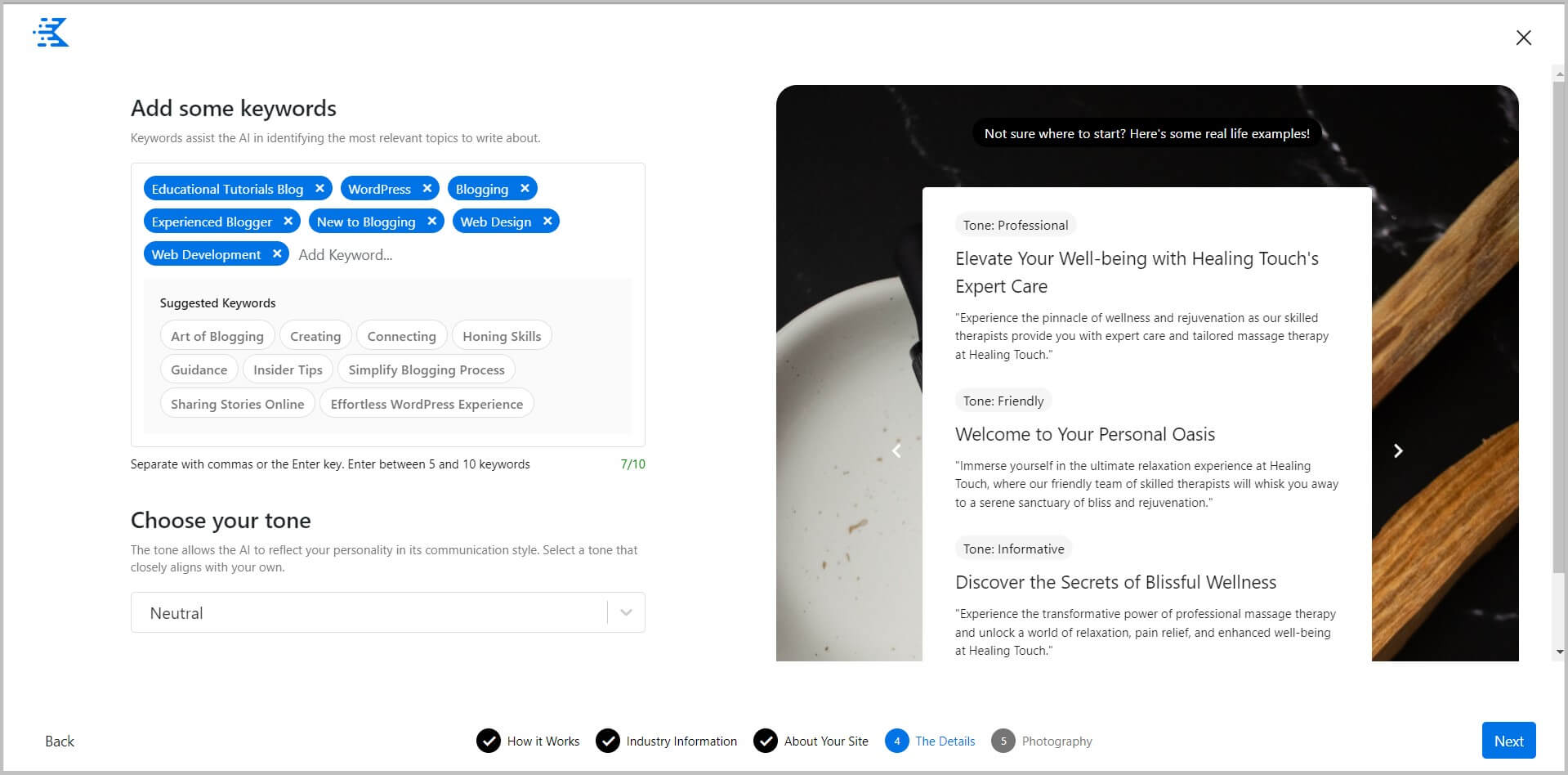
It is suggested that you add a minimum of 5 and a maximum of 10 keywords here.
Moving on from keywords, you will come across the option to choose tone. Using the dropdown here you can select an option and below we have shared the complete list
- Neutral
- Professional
- Friendly
- Informative
- Engaging
- Trustworthy
- Conversational
- Persuasive
- Upbeat
- Funny
- Inspiration
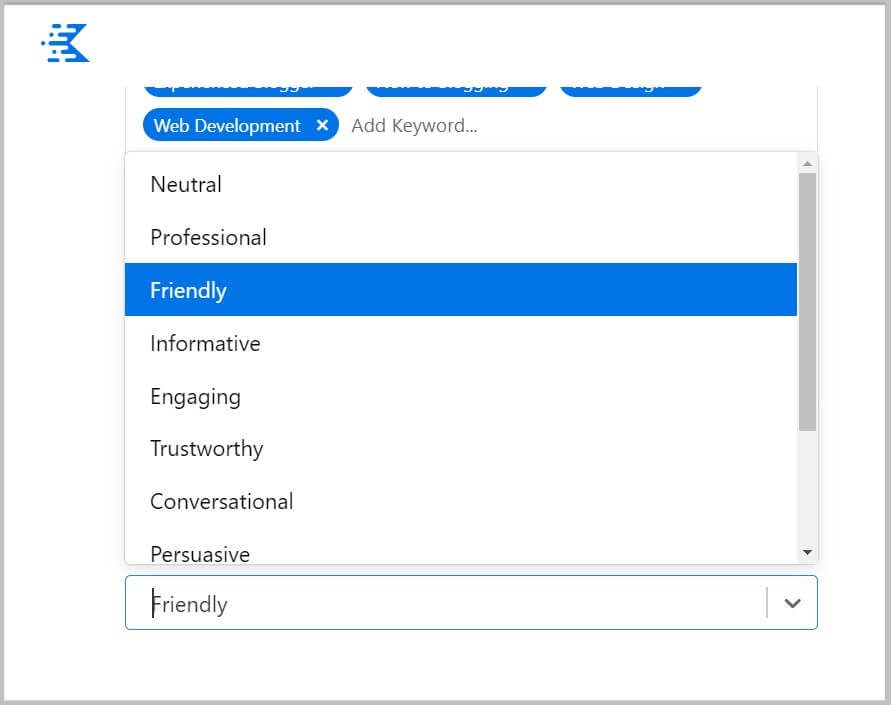
Photography
Once you are done selecting Tone, you will have to click Next and it will take you to Photography which is the last step.
Here it will show you a collection of images to used as Featured and Background Images.
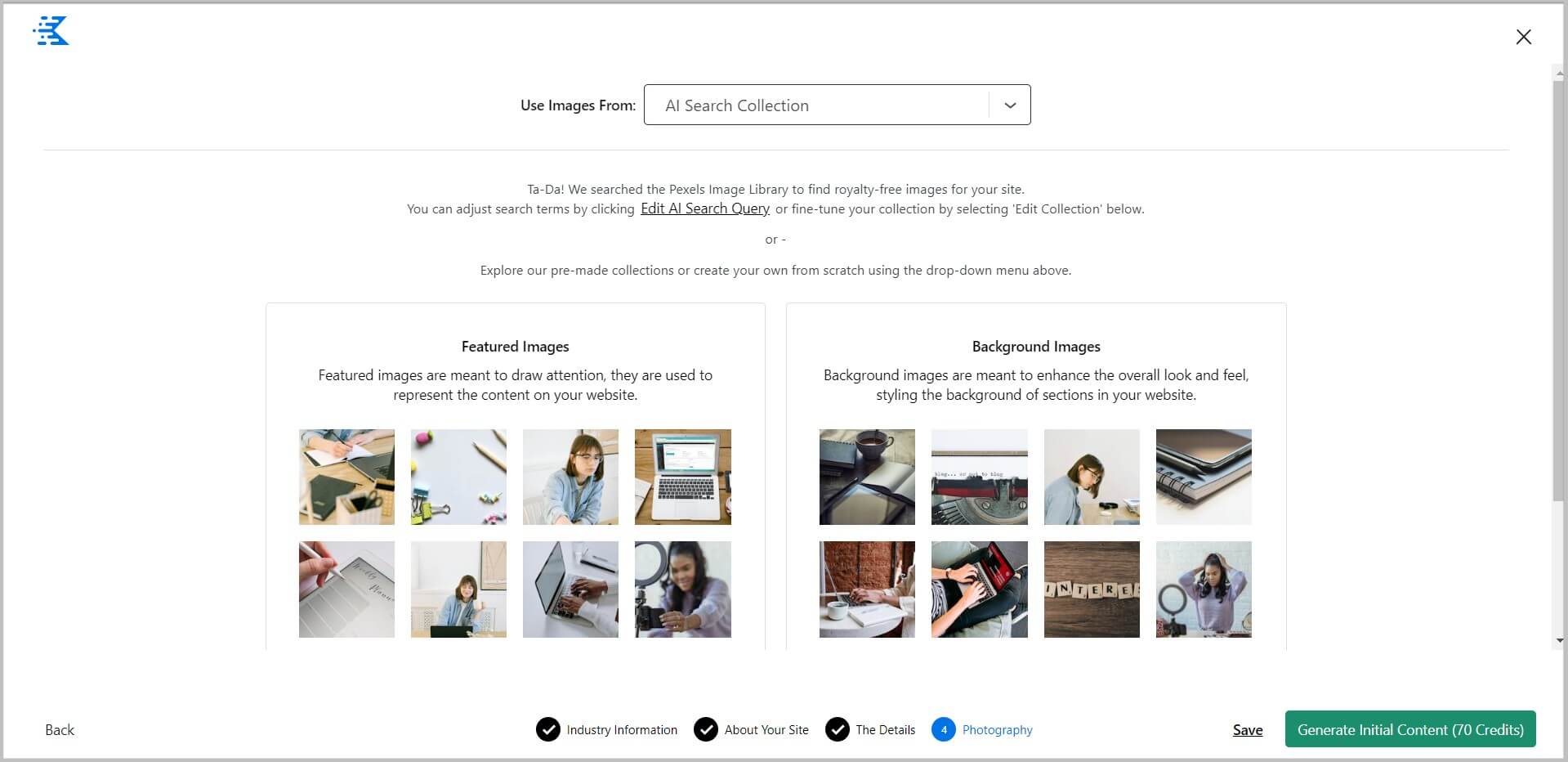
The images that you are seeing in this collection are royalty free and can be used without having to worry about legalities.
First things first, you can edit the collection of images in Kadence AI and this can be done clicking the Edit Collection option below each of the collections
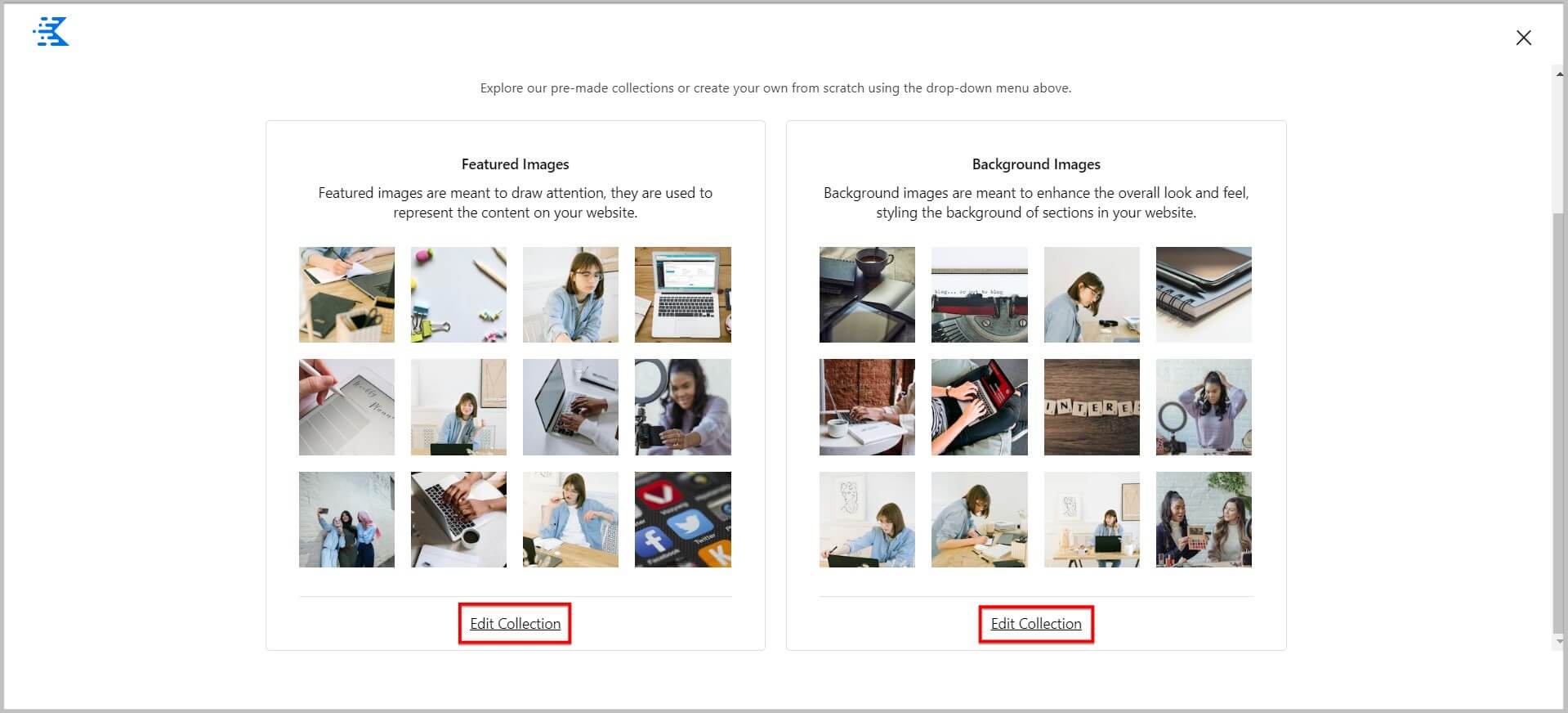
On clicking this option, it will let you remove images from Kadence AI collection and add images from personal sources as well.
If you want to create a your own collection of images in Kadence AI then you can do that as well by clicking the Use Images from dropdown on top.
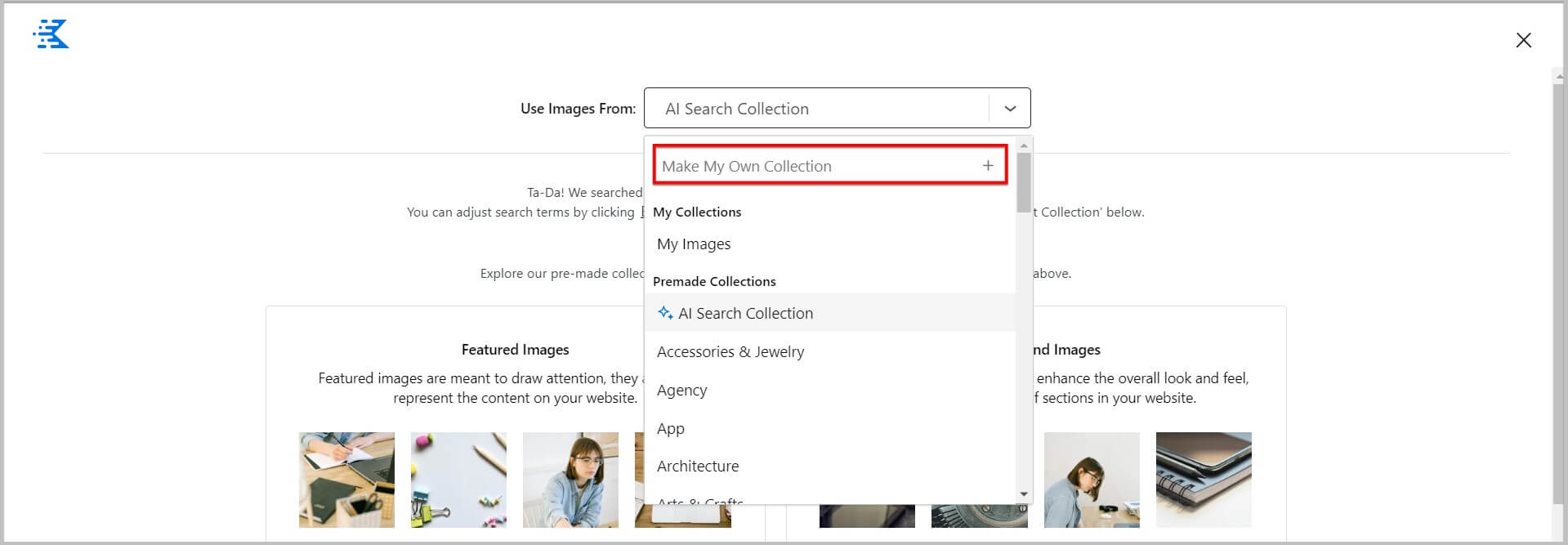
As you can see in the screenshot above, Kadence AI comes with a bunch of pre-built image collections as well and you can use them by simply selecting the relevant option in the dropdown.
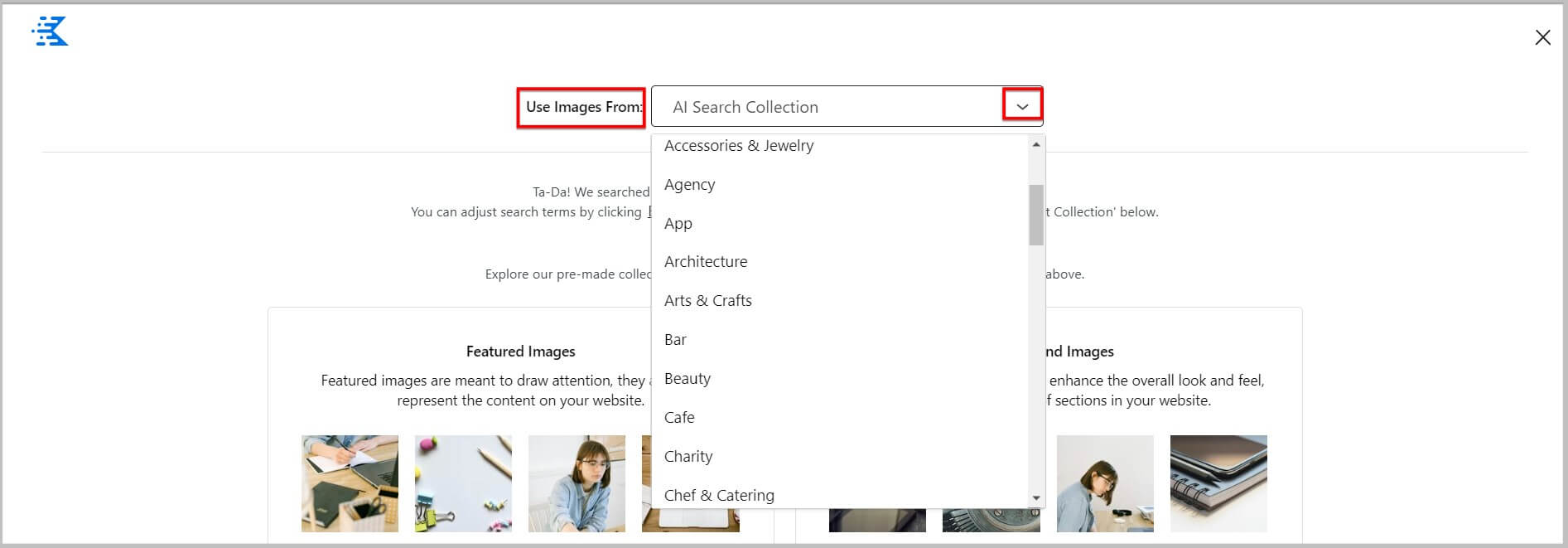
Once you are done till here, the next step is to click Generate Base Content button at the bottom and it will start the process.
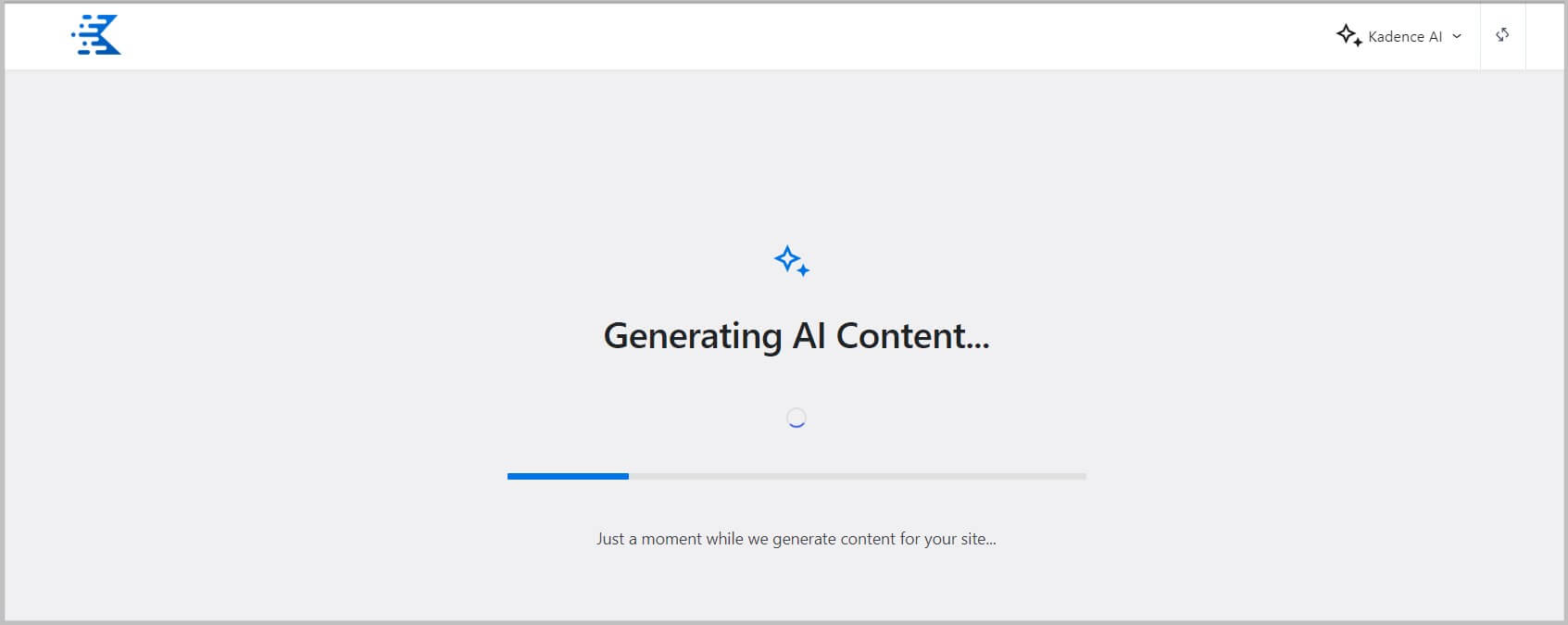
This can take a few minutes and on completion, it will show you all the templates.
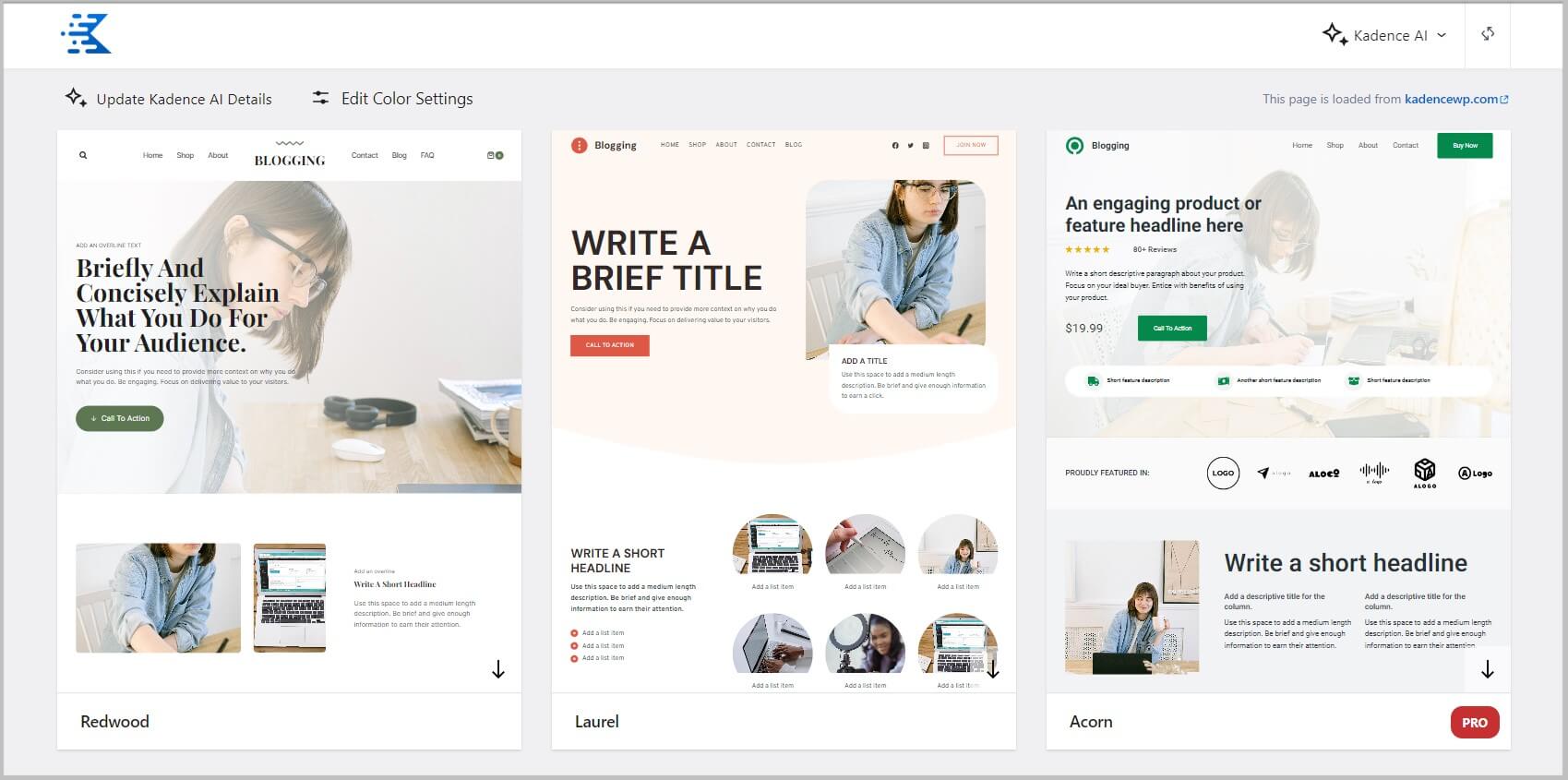
And that’s it you have successfully enabled AI in Kadence WP Starter Templates plugin.
To use these templates, you will have to select one as per your requirements, choose a color scheme and typography and launch.
Kadence AI Starter Template is this easy to use.
Before we move forward, it is important to know that you will see certain templates labeled Pro in Kadence Starter Templates library.
To use them you will have to buy any of the bundles by Kadence WP.
As mentioned above we recommend you claim the Kadence Lifetime deal by clicking our SPECIAL LINK and using the code WIREFRAME.
Having said this,
I hope you will find this tutorial helpful and are able to easily enable AI in Kadence Starter Templates plugin.
In case you have any queries feel free to get in touch.
To stay up to date with our content we recommend you subscribe to our YouTube channel and email list.
Also, don’t forget to join our Facebook group.