How to enable Rich Pins on Pinterest
Have you seen pins on Pinterest that show more information than the regular pins you are sharing?
If yes, have you wondered when the platform is same then why are these pins different. Is it because Pinterest likes them more (joking) or are you missing out on some vital details?
The answer to this is simple, you are missing out on a special feature known as Rich Pins.
Pinterest rich pins are very different from the regular pins. These pins contain way more information and drive higher engagement and click-through rates when compared to there counterparts.
In case you haven’t heard of these then let me tell you we will be discussing everything about the Rich Pins and how can you easily apply this feature on your blog.
Now there is a requirement to set up Pinterest rich pins and that is you need a Pinterest Business account. If you are new to the platform, let me tell you a business profile can be created for free and you get access to a lot of features that can help build your brand and increase your reach on Pinterest.
And if you don’t have a business profile, we will highly recommend creating one or converting a personal profile to business before applying for rich pins. Here is the link to the article to Get started with Pinterest for business
This process will hardly take 10 mins of your time but it is worth the investment. Just follow the steps in the guide and you will be easily able to either create or convert to business.
With that said, let’s move forward with the guide.
What are rich pins?
According to Pinterest “Rich pins provide more context about an idea because they show extra information directly on a Pin”.
The rich pin is a feature that has been around for a while now and as we all know user experience is an important part of running an online business. This is where these rich pins come into play.
When you implement this feature, it drastically improves the user experience by providing relevant insights to the users on the pin itself.
To understand this let’s take an example of a recipe pin.
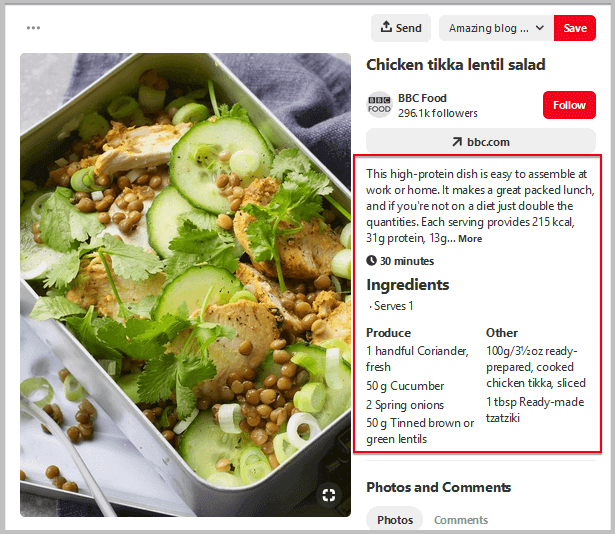
Above is a screenshot of a recipe rich pin and you can see, it contains all the important information about the pin or the original post.
If a user lands on this pin, just by looking at the information available on the pin the user can get the idea about the recipe. With all these details available, the user can take a decision on whether or not to visit the website and read the complete recipe.
Now, some of you may think why to provide so much information when there are chances that the user may not take action after reading it.
This is absolutely correct that some may not visit the website after reading the insights. But this also true that the users that will click through are the exact audience you are looking for. They are actually searching for and interested in what you are offering.
When you provide users with all the information they need, the possibility of taking action increases. This means more traffic, engagement, and sales which is what you are looking for.
Now, if you see the above image carefully, you will notice rich pins are very similar to the rich snippets. In case you are not familiar with rich snippets then let me tell you when you add schema markup to your post, it allows search engines to show additional details in between the URL and the description. This is called a rich snippet.

Now you can clearly spot the similarity between the two.
Did you know?
Pinterest is known as a visual search engine and by using the Pinterest rich pins you are improving the SEO side of Pinterest. Using this will improve your visibility on Pinterest and it only takes a few minutes to implement this.
Types of Pinterest rich pins
Pinterest supports 4 types of rich pins
- Article
- Recipe
- Product
- App
Article rich pins
Article rich pins display the title, description (this is the meta description of the particular article or blog post from your website), publishing date and at times the name of the author as well.
How can you distinguish an article pin from a regular pin?
These pins can easily be spotted on your feed as the title is prominently displayed and when you click the pins you find all the additional information.
Here is what an article pin looks like in the Pinterest feed

I have highlighted the title and you can see the Title is in bold which makes it stand out from the other pins and this will definitely grab the attention of the users.
The next image is a screenshot of an expanded article rich pin and insights displayed on the pin.

In the above screenshot, you can see in addition to the description you have manually entered while posting this pin to the platform, it also displays the meta description from the article, the publishing date and the name of the author.
You can check our Article rich pins here
Recipe rich pins
These pins show the users cooking time, serving size, ingredients, reviews, and also the meta description and title. Now this information may vary depending on the markup or the WordPress plugin you are using.
For example, if your plugin does not support the user ratings or cooking time then it won’t be displayed. In case it does and you have not provided enabled the particular setting or may not have provided information then also it will not display those specific insights.
How can you identify a Recipe rich pin?
Below is the screenshot of various types of Pinterest recipe rich pins you can find in your feed.

You can see the first pin is missing the cooking time but has the rating. The second pin is showing both the rating and the cooking time. And the third pin has only the title.
The question here is why is there such a difference between the three.
Like I have mentioned before it is due the plugin the site is using, it probably does not support this feature or the information hasn’t been provided by the website owner.
But when you see the last pin it is totally different from the recipe pins and looks very close to an article pin. And that is the case here, the markup implemented is not correct.
Why I m telling you these things now is because these are very small mistakes that will differentiate a good pin from an excellent pin.
And these small mistakes can be corrected easily and thus lead to a rich experience for the users and in turn driving more visits to your website.
How does a Pinterest recipe rich pin looks when you expand it?

In the image above you can see the pin displays all the information related to the recipe. It shows the description, ingredients, serving size, reviews and cooking time.
And did you notice it also says on the pin that the recipe is Gluten-free
With all these details available, I am pretty sure the users will definitely like to visit the website and check the recipe.
You can check some amazing recipe rich pins here.
Product rich pins
Using these pins you can showcase your products to the Pinterest users. These pins include real-time pricing, availability, a link to the URL from where you can buy the product, a prominent title, and a description.
Pinterest product rich pins are meant to drive sales as all the information and pricing is available on the pin itself. If the user likes the product or wants to buy, one can simply click the link on the pin and purchase the product.
How can you spot Product rich pins on Pinterest?
These pins are very easy to find on the platform. All you need to do is while you are searching for a product, look for the price tag icon on the pin right between the actual pin and the title.

It also displays the name of the brand/ store.
How does a Product rich pin look when you click it?

In the above screenshot, you can see the pricing and availability of the product on top of the pin even above the title. In this case, the product is out of stock and it is mentioned on the pin.
If the product is available or in stock, the pin will only show the price and not availability. The best thing about this feature is you don’t have to make the changes manually. Once the changes are made on the website, they are automatically reflected on the pin.
The description in these pins is also generated from the meta description on the website.
App rich pins
App pins show an install button so that users can directly download your app without having to leave Pinterest.
With Pinterest receiving most of its traffic from mobile devices, this feature was introduced to help people find apps for all types of interests easier.
Currently, this feature is only available for U.S based users and specifically for iOS apps.

Why use Pinterest Rich Pins
Over 367 million people use Pinterest every month. Isn’t that amazing? This platform has a lot of potential to drive traffic to your website if used correctly.

The above image is from Pinterest and you can see how helpful this platform can be in building your brand and getting your name out there.
When so many people are using the platform, it is important to stand out from your competition.
This is where the Rich pins will help you as these are the enhanced version of the regular pins. When you are using this feature, your pins provide all the necessary information to the user that the normal pins don’t.
These insights can help users decide if they want to take action or not. Essentially you can also call this feature Pinterest call to action.
Also, in the Pinterest feed, you will see some of these pins including your brand name and logo. This helps in spreading brand awareness.
The next good thing about using rich pins is automatic updates. Consider a scenario where you are selling a product on the website and you have pinned it on Pinterest.
What this feature does is, it takes all the metadata from your website and attaches it on the pin. In the above case, it is a product pin, so it will include the title or name of the product, price, availability, and description.
After a few days, this product is out of stock and you have changed the availability on your site. What happens next is you don’t have to think about changing it manually. Pinterest will take care of it if you are using rich pins and when the product is restocked the changes will be reflected automatically.
Also, if someone has pinned your product, the user will be notified via an email when the price of the product drops. This means if the user hasn’t signed up or visited your website but has pinned your product will be notified and this is an amazing feature.
As mentioned earlier Pinterest is a visual search engine and optimizing your pins is an important part. When you implement the rich pin functionality, the extra information n the pin helps you appear for more related keywords hence increasing the reach and making your content more searchable.
Another merit of Pinterest rich pins is it retains all the information even if it is repined by other users. This means if anyone expands the repined pin, your branding, title description, and all the other properties are prominently visible. This also helps boost branding.
With that said it is time to implement rich pins
How to set up Pinterest Rich Pins
With all the amazing benefits and features that rich pins provide, you may think the process is a little complicated. But let me tell you this even if you are not on the comfortable with the technicalities still you can set up in 5 minutes.
As I have mentioned before, to use this feature you need a Pinterest business account. And to create a new one or convert an existing profile to the business you can follow our tutorial on How to create a Pinterest business account.
How to set up rich pins for WordPress (self-hosted)
Once you have created a business profile or converted one to business. The next step is to download a WordPress SEO plugin. We recommend using Yoast or Rank Math. You can download and use these plugins for free.
In this tutorial, I will be showing how to implement rich pins using both these plugins. In the first part I will be using Yoast and after that Rankmath. You can use whichever plugin you like better.
To install the plugin all you need to do is visit Plugins >> Add new >> Search for Yoast or Rankmath >> Install >> Activate.
If you are not familiar or comfortable with downloading plugins. You can read our guide on How to install WordPress plugins
Installing the plugin is the first step. In the next step, we will be checking for the Open graph settings.
Using Yoast
In Yoast, to check the open graph settings, you need to head over to Yoast >> Social, then go to the Facebook tab and enable the open graph metadata.

Once the open graph settings are enabled, the next thing you need to do is write unique and engaging descriptions. As we have discussed before, rich pins fetch the description from your article or post and it is important to write an appealing one and take advantage of the prime website real estate space on Pinterest.
To add a description to your articles, go to any article and click edit. Once you enter the editor scroll down a little and below the editor you can see Yoast provides you with the functionality using which you can easily add the meta description.

Enter the description in the box >> close the snippet editor >> update the post
And that’s it. You have now successfully included the meta description. The last step in the process is Validating Rich Pins.
How to validate Rich Pins
To validate rich pins, the first thing you need to do is visit the Rich Pin Validator.

Enter the URL of one of your blog post in the space provided and click Validate. The page will refresh and you will get a message similar to this.

Also, it will show you additional information such as
- If the rich pins are enabled
- Site name
- Favicon
- Retina logo
And much more here is a screenshot

If you scroll down a little it also lets you know which type of schema or markup you have applied and what type of rich pin will this be. In our case, it is an Article pin. Now if you apply the recipe markup, it will change to Recipe pin and the insights will change accordingly.
Pinterest Rich Pin Validator also tells you about the
- Article Name
- Description
- Date Published
- Name of the Author

I will highly recommend you to check this before moving any further as this will let you know if the markup applied is correct or relevant to your article or post.
These are small things that affect the CTR and the conversion rate.
Before we move forward, it is important to know, there are chances that under Authors you may not see your name or company’s name and that is because the Facebook author tag is not configured properly.
And for that you will have to check your SEO or Social media plugin that you are using to implement Facebook open graph tags.
Once you are done till here, the next step is to wait patiently for the Rich pins to show up and if the changes don’t reflect, contact the Pinterest help center.
Additional settings for Pinterest Recipe rich pins
Earlier in this article, we discussed how the 3 recipe pins were different from each other and one of them was using the markup for an article instead of a recipe.
If you are looking to set up recipe rich pins, you need to perform the first two steps exactly the same way as mentioned above which are
- Verifying the open graph setting in Yoast
- Adding an engaging description
After completing these steps you need to install a plugin that will help you add recipe card to your article. Also, it will automatically add the recipe schema or markup.
The plugin we recommend for this purpose is Tasty Recipes.
This plugin will allow you to include additional information to your article such as
- Recipe type
- Name
- Author name
- Ingredients
- Serving size
- Estimated cost
- Prep time
- Cooking time
- Name of course
- Cuisine
- Equipment required
- Instructions
and much more
After you add the recipe card the next step is validating the URL in the Rich Pin Validator, then checking if the markup is correctly applied and the last thing is applying the changes.
Using Rank Math
Rank Math is a new SEO plugin and has quite a lot of additional features as compared to Yoast.
While I was writing this article and was trying out various scenarios. I actually found Rank Math beneficial for food or recipe niche websites as once you have installed and set up Rank Math you do not need additional plugins for recipe markup. It is already included in this plugin.
In Rank Math, open graph settings are automatically applied to your website when you install and set up the plugin. To add schema markup to your website for rich snippets you need to enable the support for rich snippets in the Rank Math dashboard.

Once you have enabled the rich snippets, go to any exiting posts and click edit and it will take you to the post editor. There are 2 editors in WordPress, Classic and Gutenberg.
Classic editor is the old default WordPress editor and Gutenberg is the new one. In case you are still using the classic editor I will recommend moving to Gutenberg as it offers much more when compared to Classic.
Having said that,
If you are using Gutenberg block editor then to select the schema type you need to click the post’s SEO score on top right and it will show you metadata settings for the post. In the next step you need to click on schema icon and select Recipe from the list of schema type available

Once you are done till here, the next step is to add the additional information and that will create a recipe card for your blog post.
In case you are using Classic editor you will find all these options below the editor.
After adding the recipe card, the last step is to add the description, go to Rich Pin Validator, check if the applied schema markup is correct.
As we all know design plays a vital role in Recipe and food blogs, so I will suggest going with the Tasty Recipe plugin for this as you will be able to create beautiful recipe cards with ease.
Setting up rich pins for WordPress.com
Implementing rich pins is very easy in WordPress.com blog as open graph settings are enabled by default. Unlike WordPress.org or self-hosted websites, you can’t use plugins to add open graph tags and structured data as the platform does not allow using plugins or editing code.
On the other hand, the good thing is you do not have to worry about checking if the schema is applied correctly or not.
The only thing you need to do is write compelling descriptions for your blog posts. And to add meta descriptions to your blog post, you need to first log in to your WordPress.com dashboard and then just click on the blog post.
It will take you to the editor where on the right you will find a tab named Excerpt. Click it and enter the description. The last thing you need to do is update the article.

Now the only and major drawback here is, you can only implement article markup in WordPress.com lower-tier plans. This means if you want to create recipe rich pins, it is not possible as the markup cannot be changed.
As mentioned above, in WordPress.org or self-hosted website you can make these changes using plugins or by editing the code. But in WordPress.com this is not possible as you do not get much control.
If you want to know the difference between the 2 platforms in detail. Here is the link to the article WordPress.com vs WordPress.org.
Now coming back to the point, if you are writing only articles and not recipes then you can easily implement rich pins. But if you want recipe rich pins then I’m afraid either you have to settle with article rich pins or you have to upgrade your account so that you can use plugins or edit the code to add recipe markup.
With that said, once you have included the meta description, you need to go to the Rich pin Validator, enter your link in the box and apply changes.
After doing this you need to wait for the changes to reflect on Pinterest.
Pinterest Rich Pins- FAQ
How can I set up Product Rich Pins on WordPress?
If you are using the Woocommerce plugin with Yoast SEO, all you need to do is check if the open graph settings are enabled. Navigate to Yoast SEO settings in your WordPress dashboard >> Social >> Facebook >> Enable it if not then the next thing you need to do is copy the product URL and paste it in the Pinterest validator and finally click apply.
Can I use more than one type of rich pins on my website?
Yes, you can. Different pages can have different rich pins but the same page/ post / URL cannot have different rich pins. If it is an article it will show up as article rich pin or if it is recipe it will be a recipe rich pin. This all depends on what markup has been applied on that particular page or post.
How much time does it take for the rich pins to show on Pinterest?
In our case, we received the confirmation email within 30 minutes of applying. It can take a few days to a few weeks for Rich pins to show up. At times the updating system is delayed. So you have to be patient and if everything is still the same after 7 days of applying the contact the Pinterest help center.
Can I set up rich pins on other platforms?
Yes, of course, you can. Soon we will be releasing a guide on how to set up rich pins on Blogger or Blogspot by Google. If you are a Squarespace user, all the products and posts on Squarespace have Rich pins enabled by default. Read more about setting up rich pins on Squarespace.
How to disable rich pins?
To remove rich pins from your website, you need to add the following code to the <head> section<meta name="pinterest-rich-pin" content="false" />
Pinterest rich pins are not working?
If your Pinterest rich pins are not working then there are chances that either there is a problem in structured data or open graph settings are not configured properly. I will recommend checking both of these elements based on the data from Rich Pin Validator. And once you are done making the changes, run the blog post in validator again and click Fetch New Scrape Information. If this still does not help then I will suggest contacting Pinterest support.
Final Words
While we were implementing Rich Pins on Blogging Unplugged, there were some technical issues on Pinterest’s end. That is why there was a delay in pins showing up as rich pins.
With that said,
Just like SEO, Pinterest is another tool every marketer should use. Pinterest rich pins are rich snippets of the Pinterest platform.
It acts very similar to a call to action, where it lets the user decide whether they want to take an action or not based on the information provided on the pin.
This helps bring in the right audience to your website which is a big plus. Also, this feature makes your content stand out and it is pretty easy to set up.
I hope you find this article helpful while setting up Pinterest rich pins. If you have any queries feel free to contact us. Having said that, don’t forget to share this post and also let us know about your experience with Rich Pins.
To receive updates from us on a regular basis Join our Facebook group and subscribe to our newsletter.

This might be the most in-depth guide I’ve seen on this topic. I struggled so much when setting up my Rich pins for the first time. I was literally in tears. I wish I’d seen this post then! Thanks for sharing these tips.
Thank You Rebecca
This is great information . I can definitely follow the steps to install rich pins for my blog !
Thank You Anthea
Thank you for this!!! I thought I had rich pins set up but I see I missed some steps, I’ll have to do it again lol thanks
Thanks for the detailed information on creating rich pins. If you set up but one of the options like the author does not have the green tick, is this a set up in the theme, to have the author displayed for rich pins?
Hi Angie
Thank You for getting in touch. For the purpose of displaying author name on Pinterest what we have done is
1. Filled the complete information about the author in the WordPress Backend. You can do that by going to Users >> Your Profile in your WP dashboard and provide all the info you can
2. Add the Facebook personal URL in the user profile and not the business page URL.
In addition to this add the Facebook App id in Yoast or rank math social settings.
Let me know if this works for you.
Thank You
Jasmeet
Thank you for sharing this tutorial. I couldn’t remember how to do this for my new site. I have it set up now thanks to you.
Thank You Crystal. I m glad this guide helped you
Hello I did validate my page url and received the message “Congratulations! Your rich pins are approved and on Pinterest. However, my pin still didn’t turn to Article Pin format with extra information at Pinterest. Please help.
Hello Yvonne
Thank You for getting in touch. I would first like to let you know when you receive this message it means you have correctly implemented the rich pins. Also, it is important to know at Rich Pins takes time to show up due to the amount of activity that takes place on Pinterest. If the changes do not reflect after a week please contact Pinterest help center as it can be a problem from their end.
Here is the link- https://help.pinterest.com/en/contact. I hope the changes show up soon.
Thank You
Jasmeet
Thank You Erin
Wow, good article! Im a total noob on pinterest. I have bookmarked this pin as this is quality stuff.
Thank You Trevor for the kind words. I m glad you liked it
Thanks for this! Super helpful!
Thank You Jelt Glad you liked it
Great information for anyone starting out on Pinterest. Thank you for sharing 😀
Thank You Nyxie
Wow, what a detailed post! Thank you so much!
Thank You Nina
This looks crazy useful, especially since I’m a new recipe blogger. Thanks!
Thank You Carolyn
Hello. I love this tutorial but when I am trying to validate rich pins, only author part is showing error. Other things are all green, even its saying rich pins are approved. But I can`t save the image from my website like a rich pin.
Hi Mari
It takes time for rich pins to show up and as far as the author part is concerned you need to get the markup correct for that to show.
I hope this helps
great post for beginners!
thanks for sharing!
Thank You Hari Glad you liked it
Enabling RIch Pins is a must for blogges. You did a perfect job with this guide!
Thank You Chris. Glad you liked it
Honestly…. I HAD to leave a comment. This is excellent information. Thank you so much. I’ve heard of rich pins but nobody has given me such detail about what they are and how to enable them! Thank you so much. Sharing on all platforms.
Thank You Daynia. Glad you liked it
Wow! I hadn’t even heard of this but now will definitely be taking action, thanks!
Implementing Rich Pins is a plus. Do let us know if you face any difficulty we will be happy to help
I have this all setup correctly (I believe) but my question is – after setting this up with Rankmath, will all new posts AUTOMATICALLY be pinned on Pinterest? If so, how does it know what board to pin to in my account?
Hi Julie You are mixing 2 scenarios here which are Rich Pins and Automation. Rich Pins are the pins that have metadata on them, the extra information that you see such as on Recipe pins you will see such as reviews or cooking time.
Rank Math is an SEO plugin that helps you add the metadata that Pinterest needs for creating Rich Pins. There are no automation features on it.
For automation, I will recommend checking Tailwind
I hope I have answered your question. In case you have any queries feel free to use the contact page, reply here or send a message on social media.
Thank you
Jasmeet