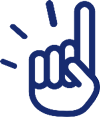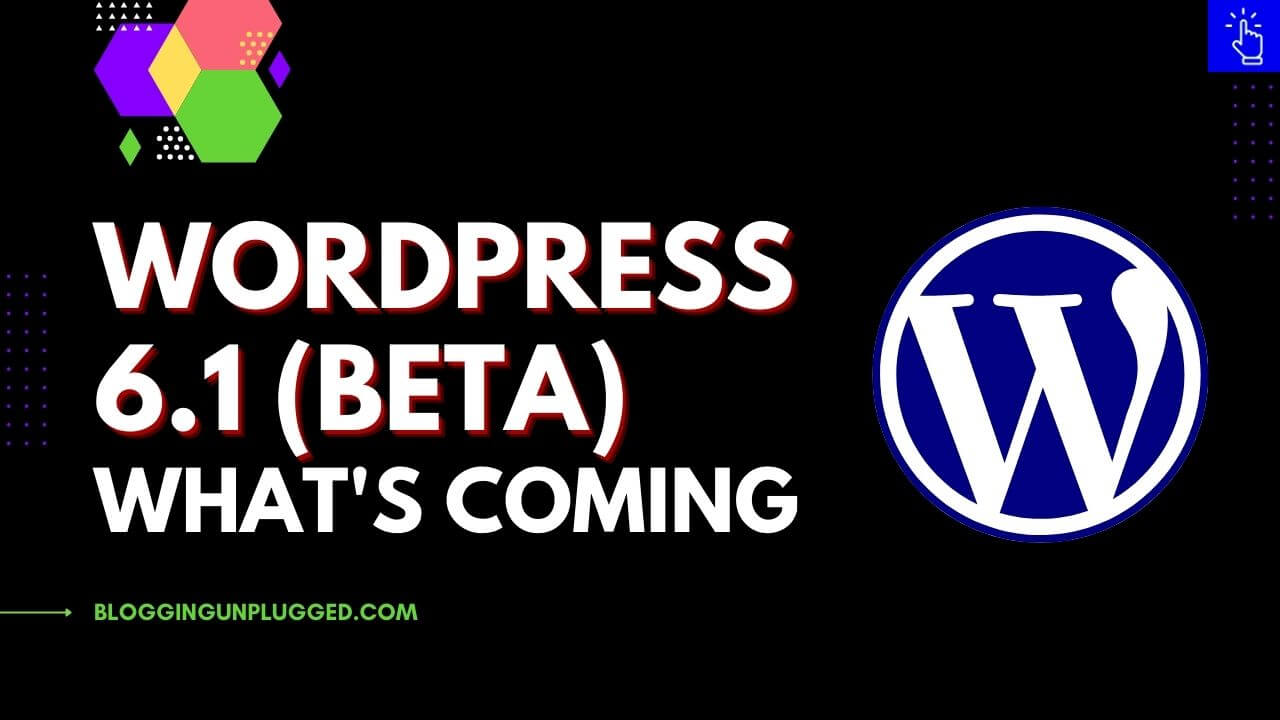What’s Coming in WordPress 6.1 Update
WordPress 6.1 Beta is out now and we decided to try and test the new features included.
This will be the third and the last major update for the year 2022.
And is scheduled to be released on November 1st.
As WordPress 6.1 is not officially released yet, some of the features and improvements that we will discuss might not make it to the final release.
Also, if you are looking to experience the features included in WordPress 6.1 before it is released then you can do it by installing the Beta Tester plugin.
Kindly note- We do not recommend that you install this plugin on your main site. Hence, the best option will be to test WordPress 6.1 on a local environment.
Keeping this in mind in this article we have covered everything you need to know about what’s coming in WordPress 6.1 update.
WordPress 6.1 BETA
First things first, WordPress 6.1 is geared towards refining the features released in WordPress 5.9 and WordPress 6.0 for improving the experience for users, maintainers and extenders.
Also, this will close some gaps in functionality as WordPress is heading towards phase 3 of the Gutenberg.
Keeping this in mind, in this article we have tried to touch on some new features and improvements that will be included in WordPress 6.1 (Beta)
And below are the topics covered.
Create templates for specific pages
The site editor was introduced in WordPress 5.9 and since then WordPress has been expanding the types of templates you can create using it.
In WordPress 6.1, the template creation process has been further improved to include creating templates for all items of a specific type or an individual item.
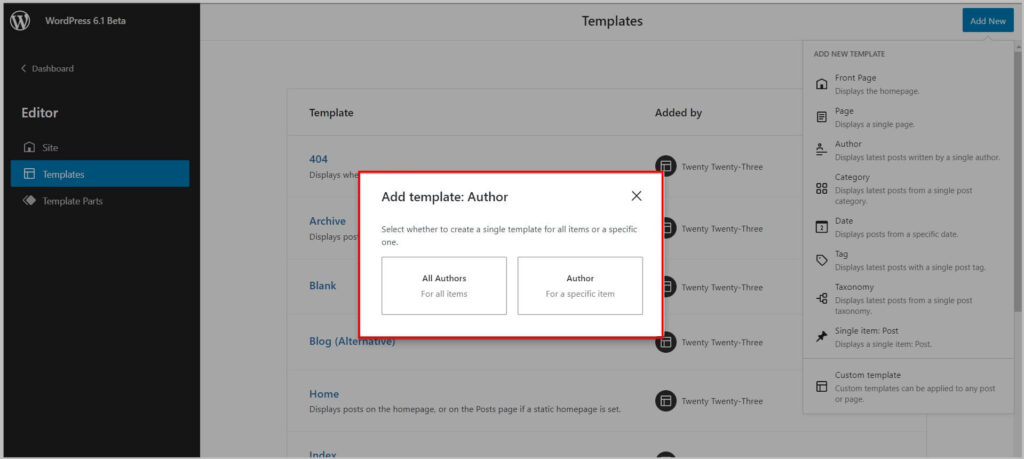
As you can see in the screenshot above, on selecting the Author template type, it asks whether to create a template for a specific item or for all items.
And if you decide to select a specific item then it will show you a list of items to choose from.
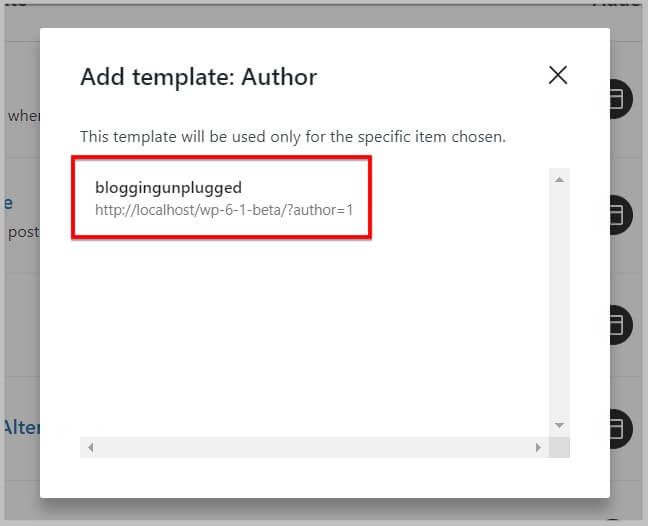
It is important to know that this feature in not just limited to Author template type and you can create individual templates for.
- Pages
- Post
- Categories
- Date
- Tags
- Taxonomy
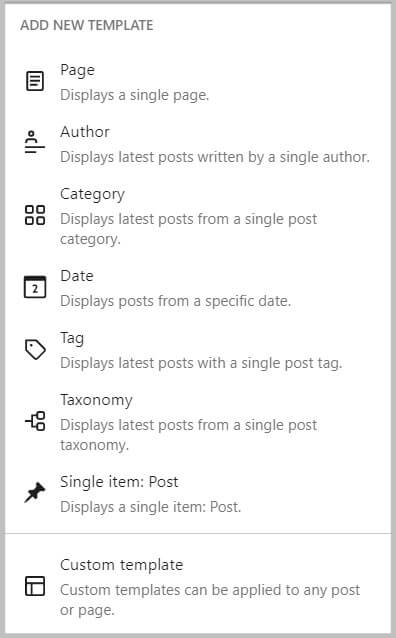
Replace template parts in WordPress 6.1 Beta
In WordPress 6.1, a new option Replace has been introduced using which you can quickly and easily replace Template parts on a template.
You will find this feature in the ellipsis menu of the template part.
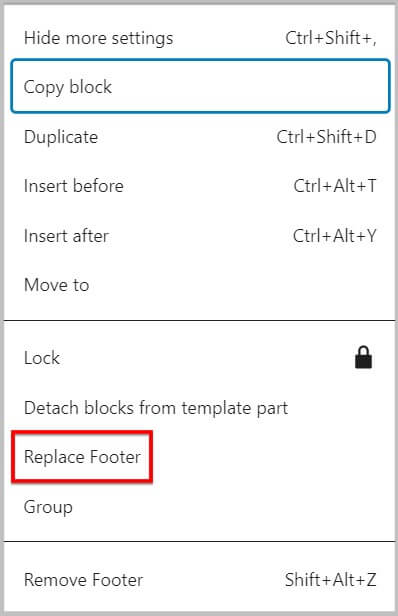
On clicking this option, a modal will appear where you will be able to search, select and add new templates.
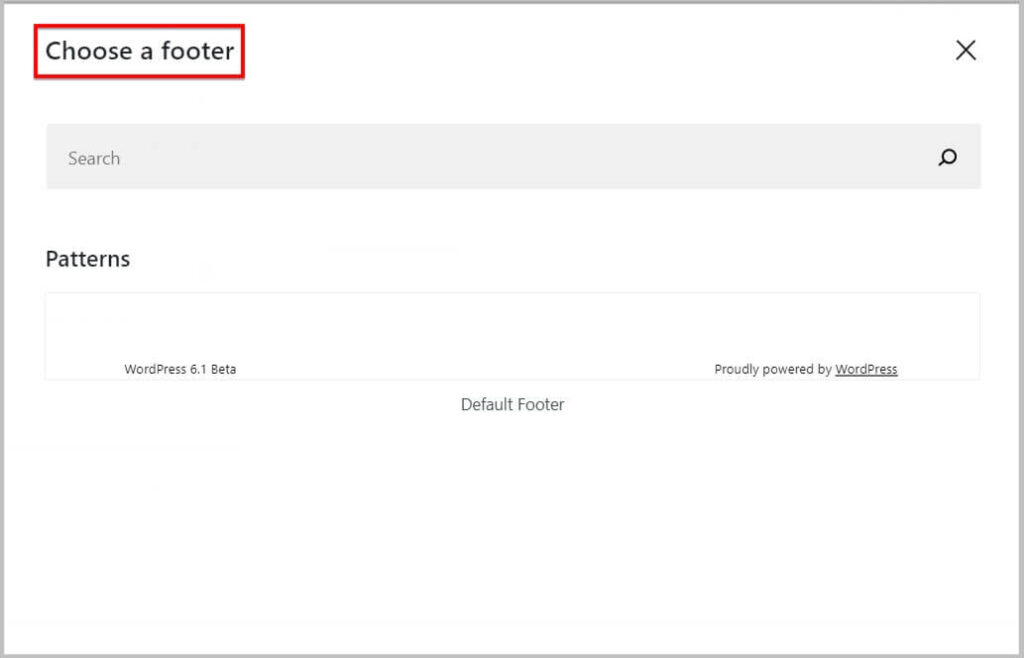
Globally Style buttons in WordPress 6.1 BETA
As WordPress 6.1 is focused on improving the features released in previous updates, in this version the option to globally Style buttons has been introduced.
Now you will be able to change / set color and typography of buttons on your site with just one click.
- Colors
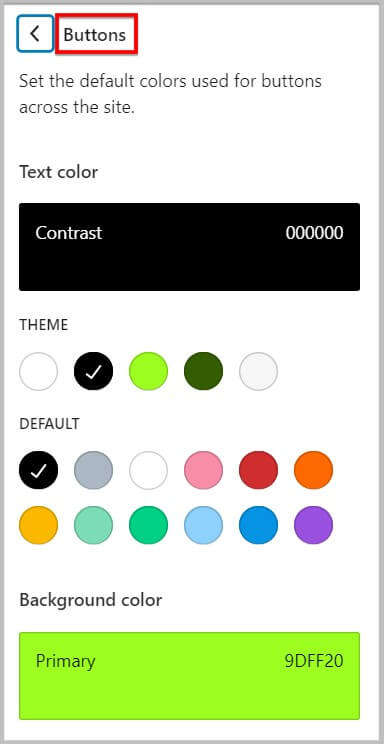
- Typography
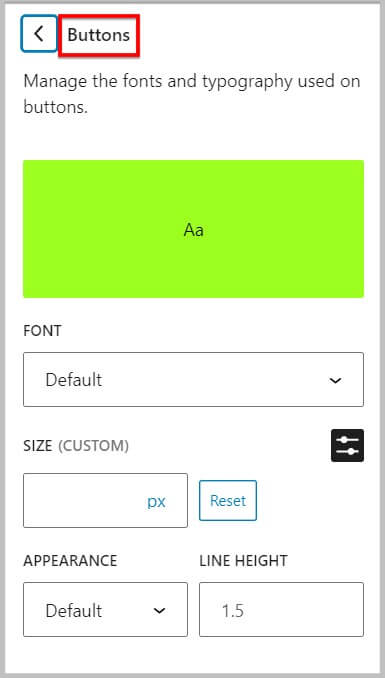
Global styles for Headings
While we are on the topic of global styles, it is important to know that in WordPress 6.1 styling options for headings has been introduced as well.
And using it you will be able to change / set colors and typography on a global level.
- Colors
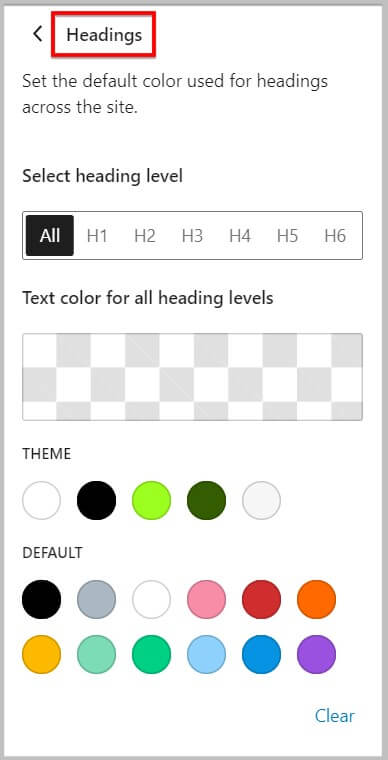
- Typography
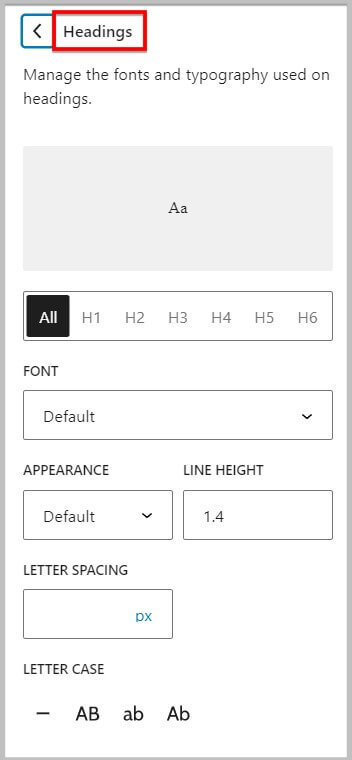
Changes to Navigation block
In WordPress 6.1, you will see a massive improvement in navigation block as the option to
- Create new menus
- Select menu
- Manage menu
Has been moved from the navigation block toolbar to the sidebar.
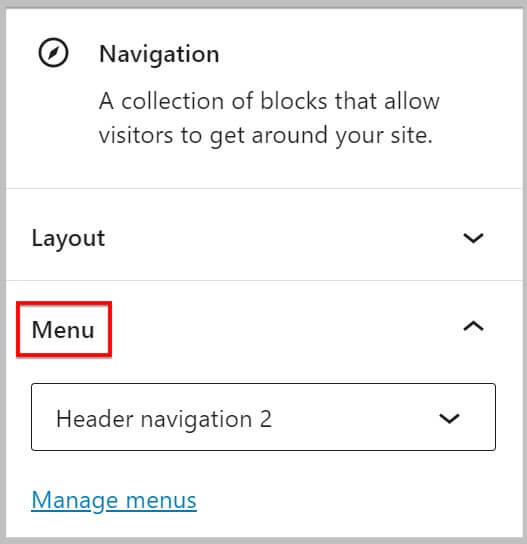
When you will click this drop down, it will let you select a menu.
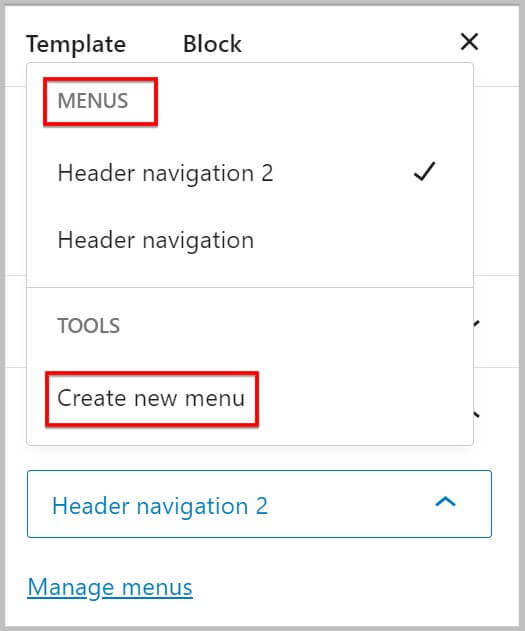
Also, you will find the option to create new menu here.
Improvement to Placeholder
In WordPress 6.1, you will see a huge improvement in placeholders as these will be more realistic giving you an idea on how it looks on your site.
This change can be seen on a few blocks such as
- Post Content
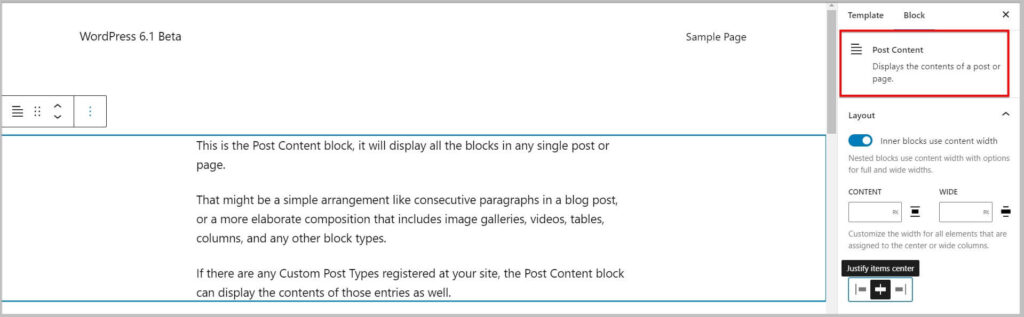
- Post Excerpt
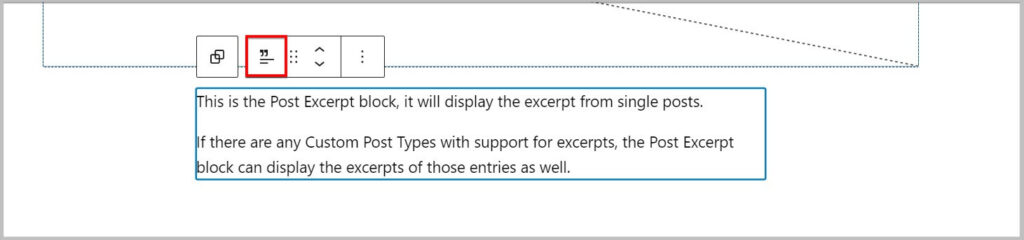
- Post Comments
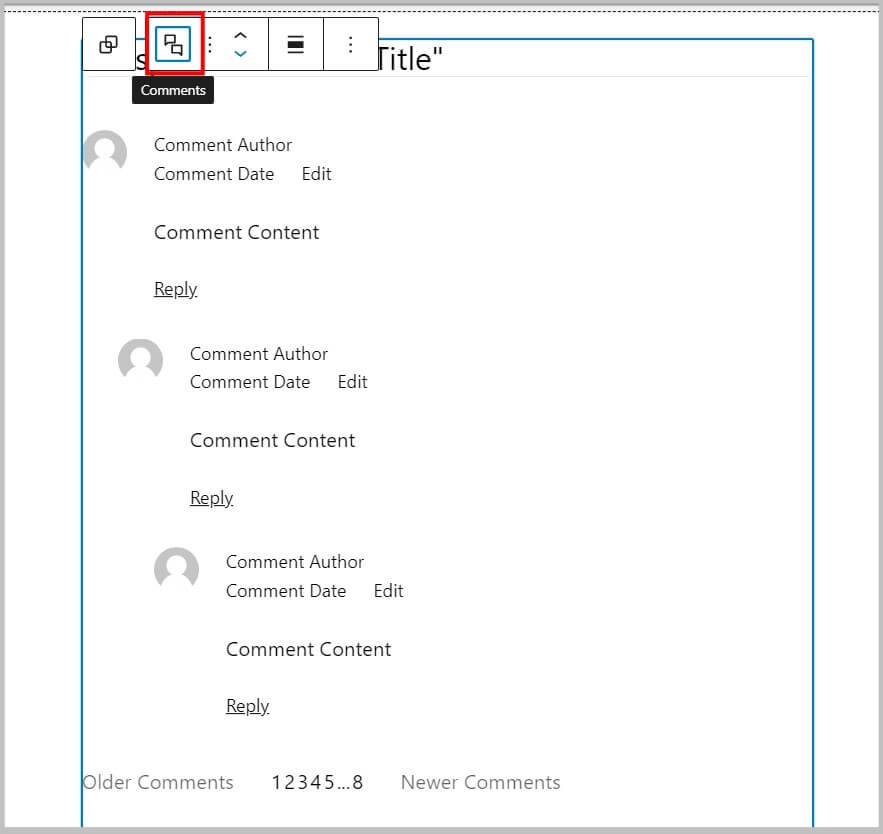
- Post Comment Forms
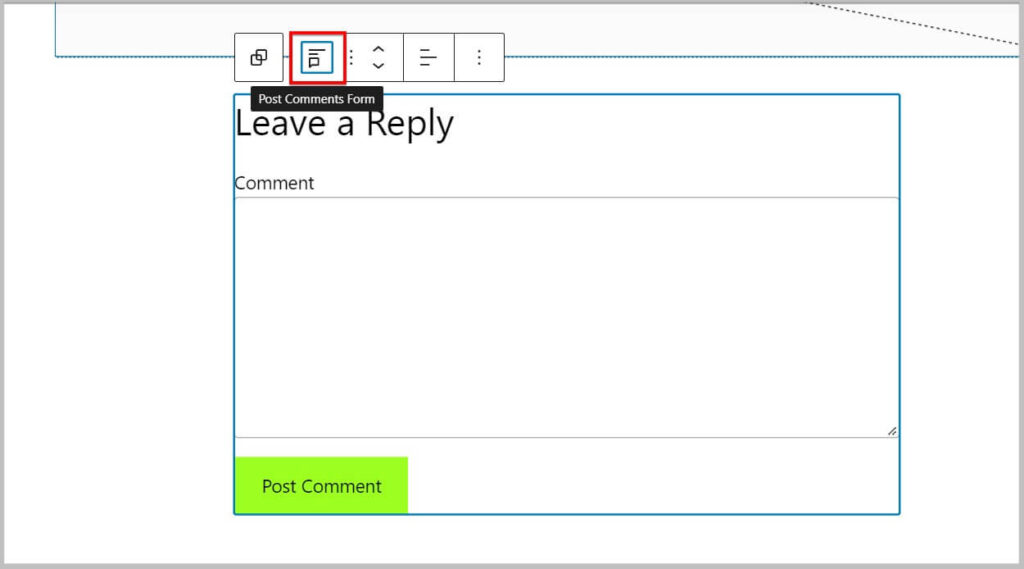
Customize any border in Columns block
In WordPress 6.1, columns block has received a massive improvement where you will be able to customize each border side as per your needs.
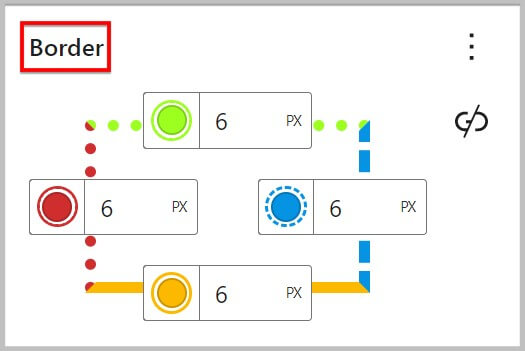
As you can see in the screenshot above, the new border panel lets you select color for each side.
And on top of that you can set width and radius as well.
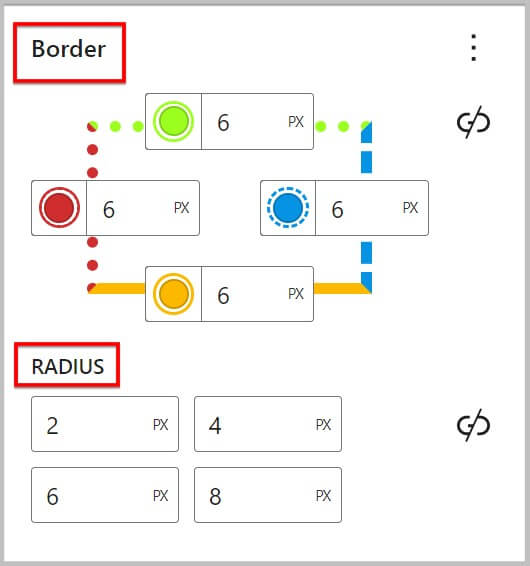
It is important to know that you will find this border customization option in child / inner columns as well.
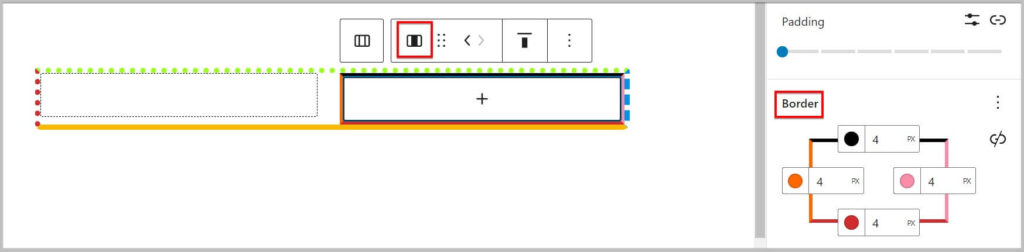
Also, individual border settings can be specified in themes.json and below is the sample code.
"core/column": {
"border": {
"right": {
"color": "red",
"style": "dashed",
"width": "2px"
}
}
}Visualize padding and margin
When it comes to building pages from scratch, padding and margin plays an important role.
Keeping this in mind, in WordPress 6.1 a new effect has been introduced that will highlight the padding and margin as you add.
- Margin
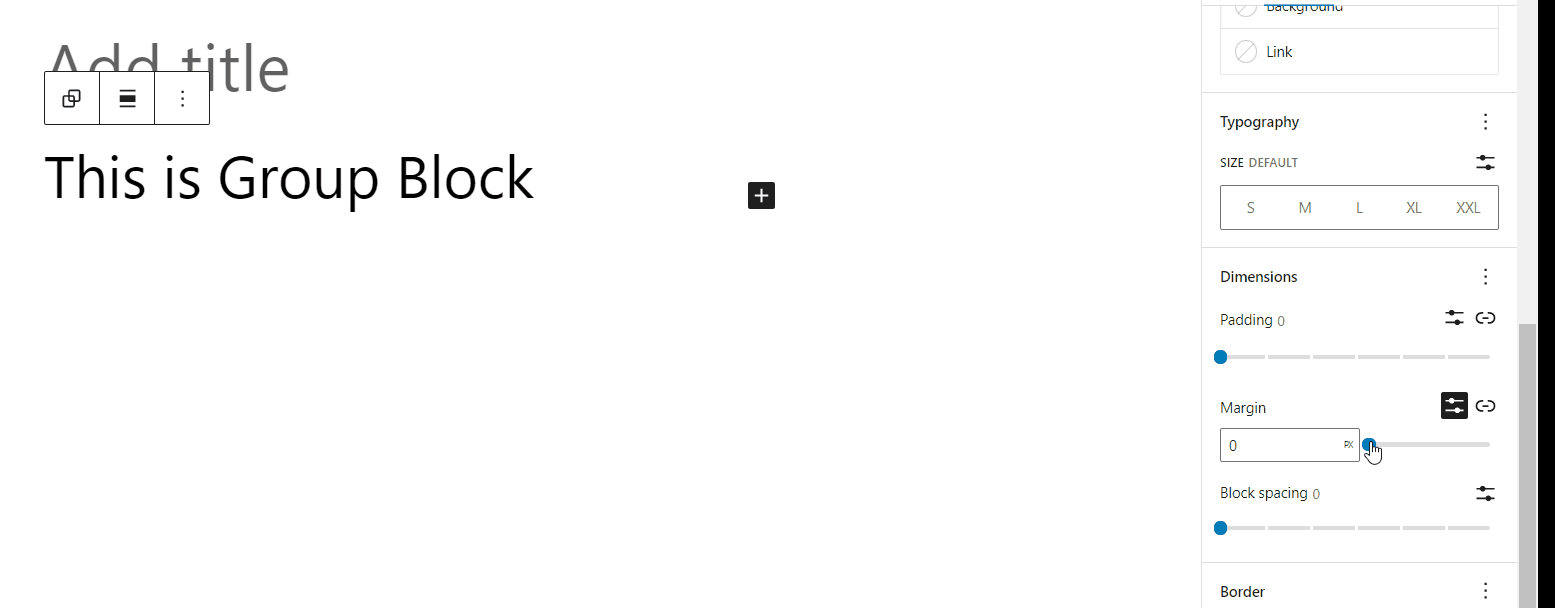
- Padding
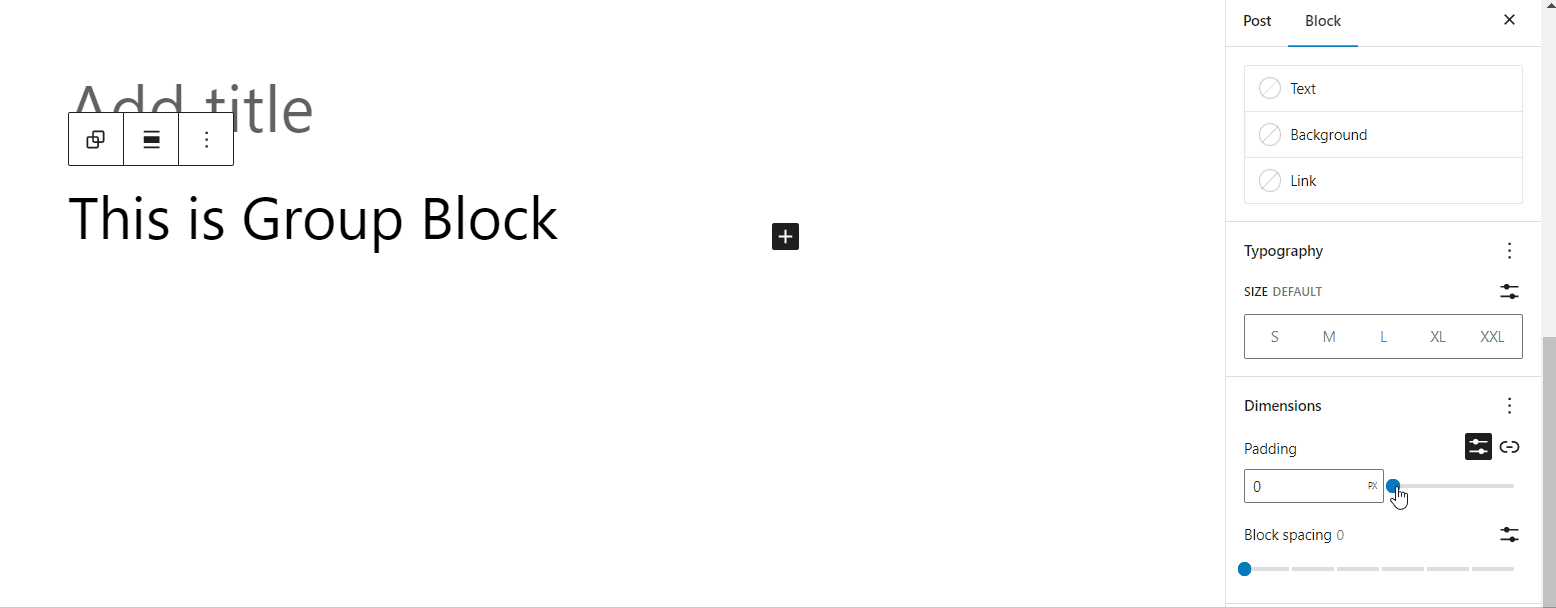
Image block in WordPress 6.1 BETA
Image block is one of the most commonly used blocks and in WordPress 6.1, border controls have been added to it.
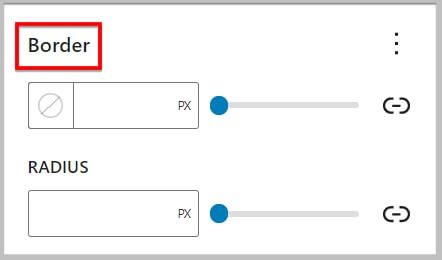
Until now, WordPress only allowed you to select styles and change dimensions and size.
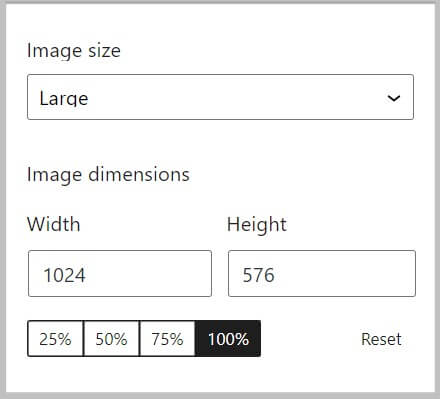
And in WordPress 6.1 you will be able to add borders and customize them as per your requirements.

Changes to Duotone filter
While we are on the topic of image block, you must have noticed a small change in its toolbar.
This changes is the new duotone filter icon.
- Before WordPress 6.1
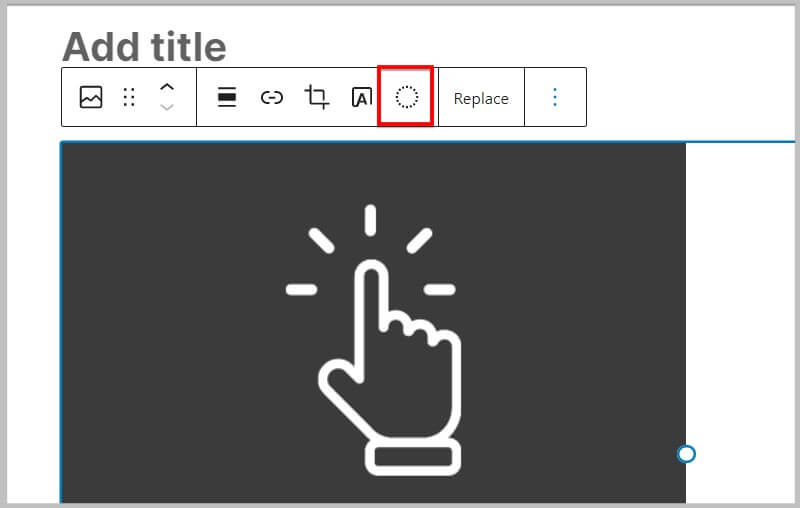
- After WordPress 6.1
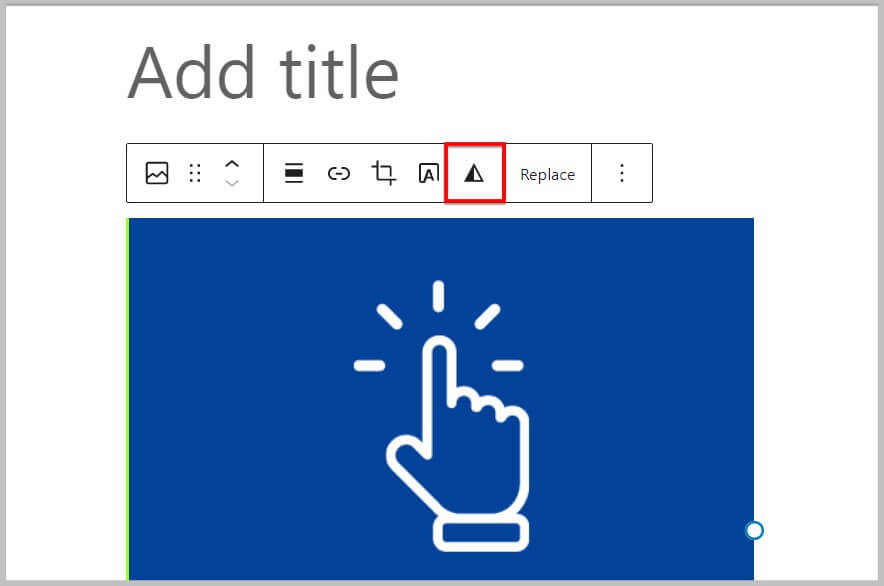
As you can see in the screenshots above, the new duotone icon is a two shade triangle and on selecting a filter, it reflects the changes.
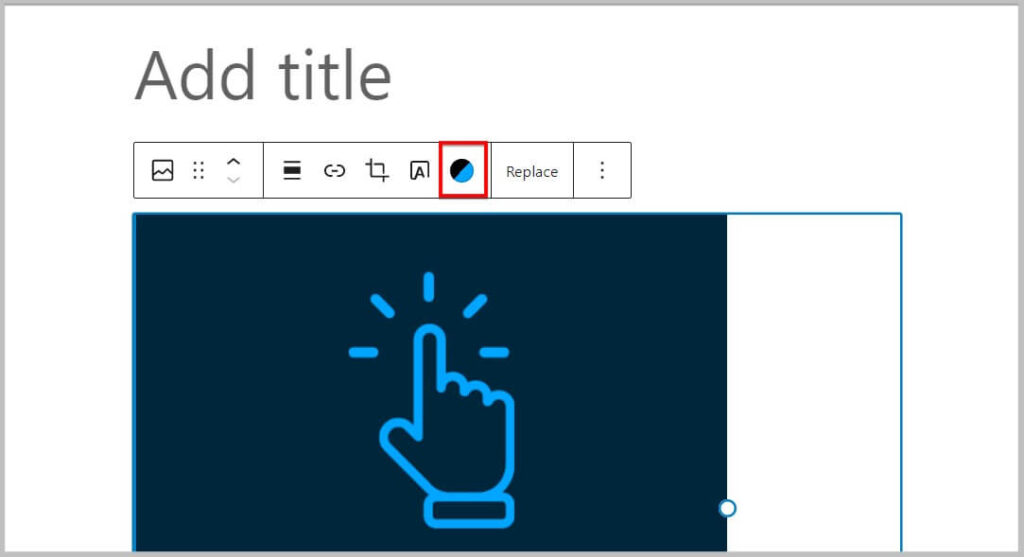
Changes to Categories block in WordPress 6.1 BETA
In WordPress 6.1, Categories block has received a few changes and the first one is its name.
Before WordPress 6.1, it was known as “Categories”.
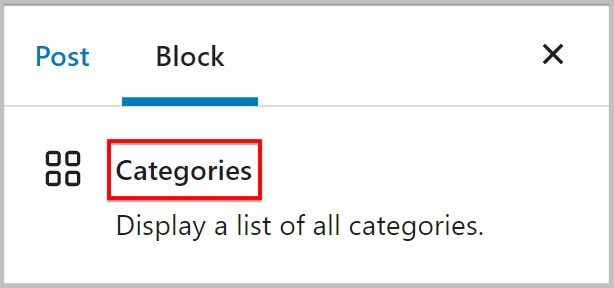
And after WordPress 6.1, it will be renamed to “Categories List”
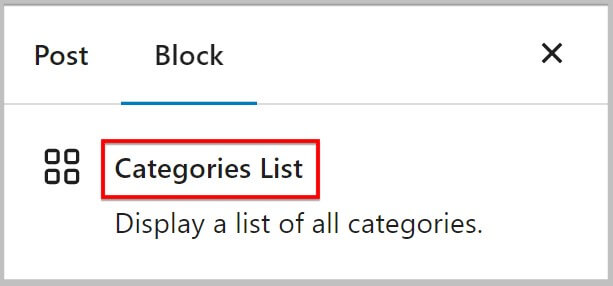
The second change that will be introduced in the “Categories” or “Categories List” block is the addition of Show Empty Categories option.
- Before WordPress 6.1
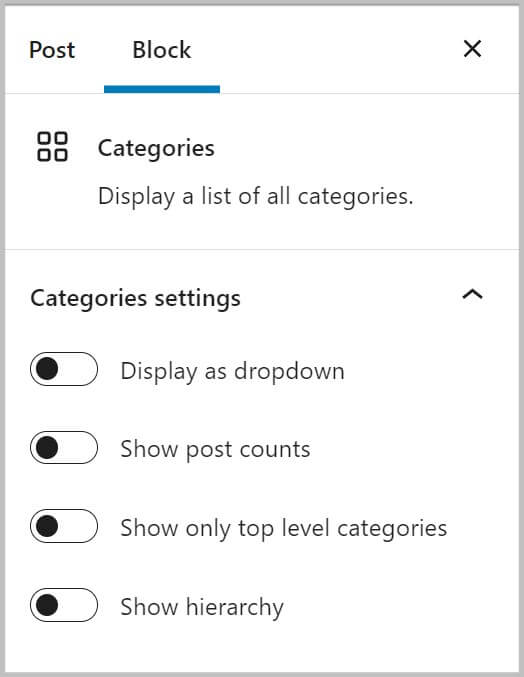
- After WordPress 6.1
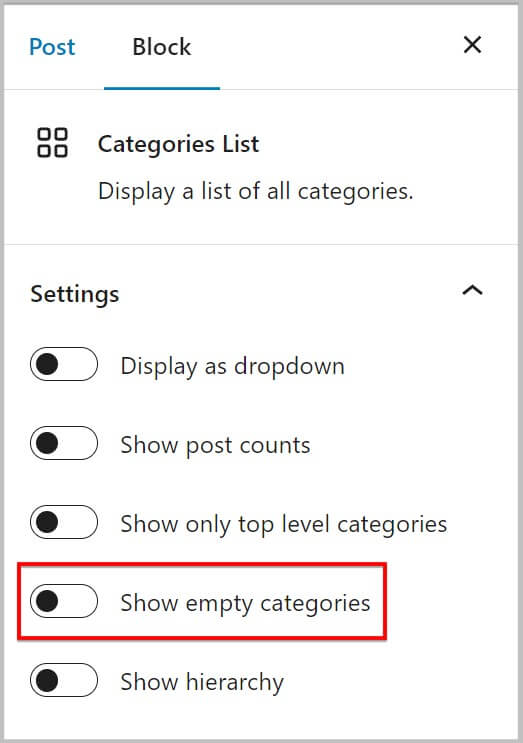
Using this option you will be able to show or hide empty categories in the list.
Improvements to Quote Block
Quote block is another commonly used block and in WordPress 6.1 it has received a major change where its main text is now a paragraph block.
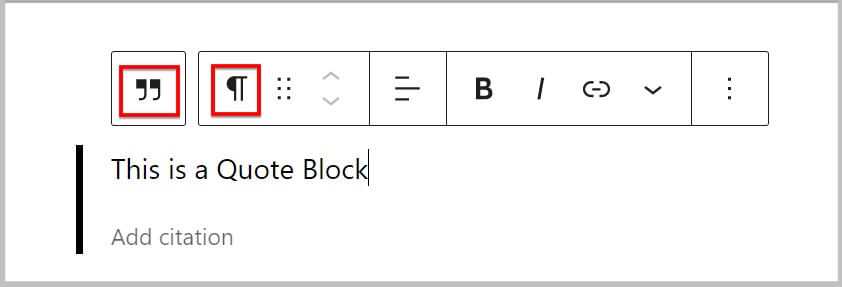
With this change now you will be able to style both parts separately.
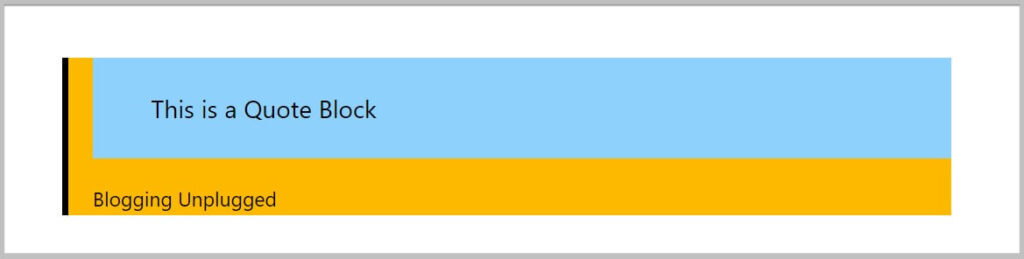
List block in WordPress 6.1 BETA
In WordPress 6.1, you will see a massive improvement in List block as it now leverages inner blocks.
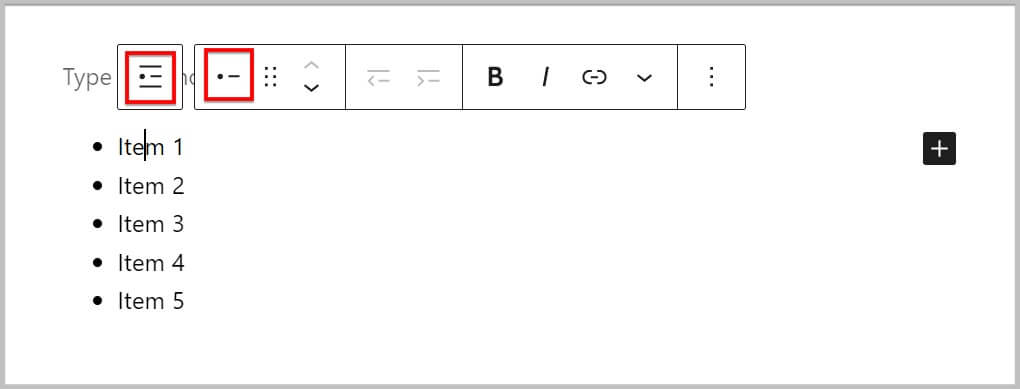
With this change, you will be able to easily rearrange list items.
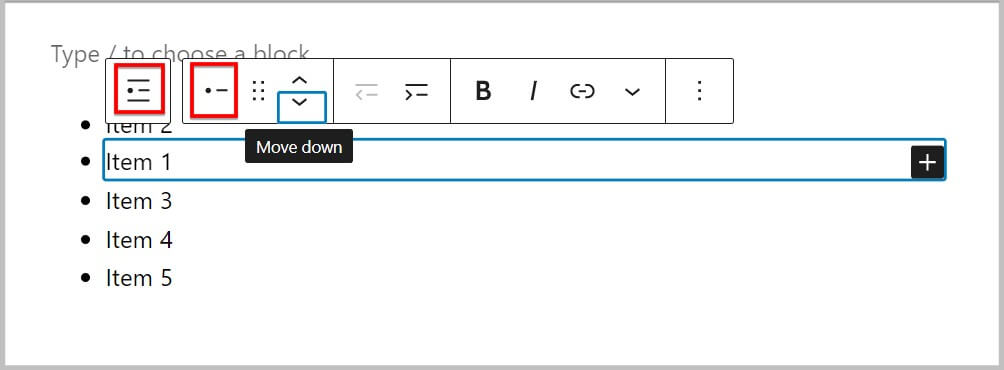
And on top of this you will be able to indent them as well.
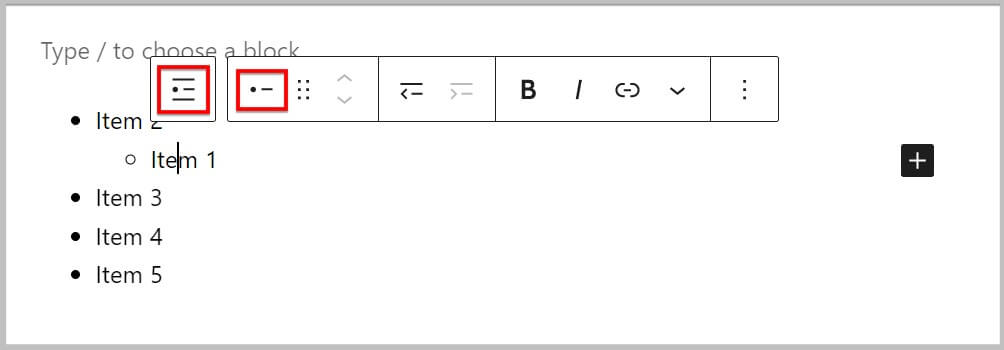
Changes to Heading block
In WordPress 6.1, heading block has received a minor update where a new option to select font family has been added to it.
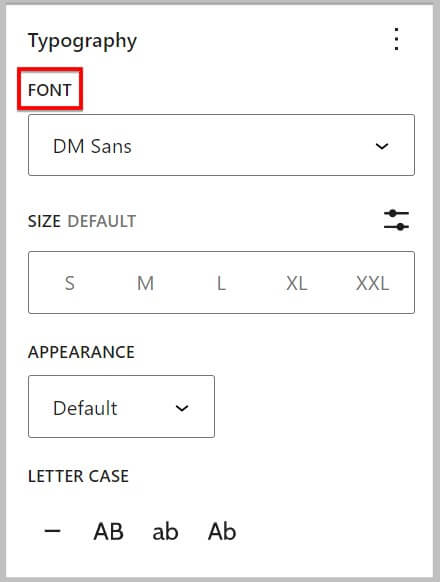
Axial spacing in Gallery Block
Block spacing was introduced in WordPress 6.0 and you will see an improvement in it in WordPress 6.1 where now it will allow you set vertical and horizontal gap individually.
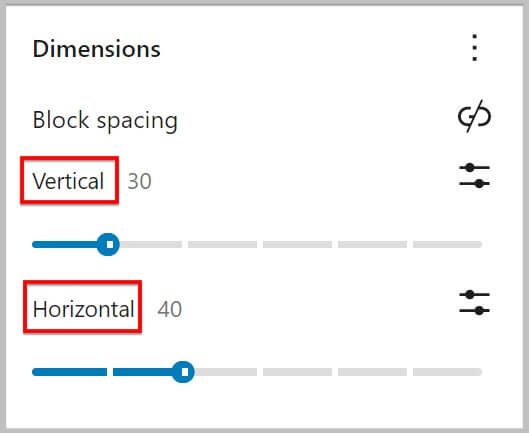
Featured image in Cover block
If you have been using Cover Block then you must have seen or used the option to add featured image on the toolbar.
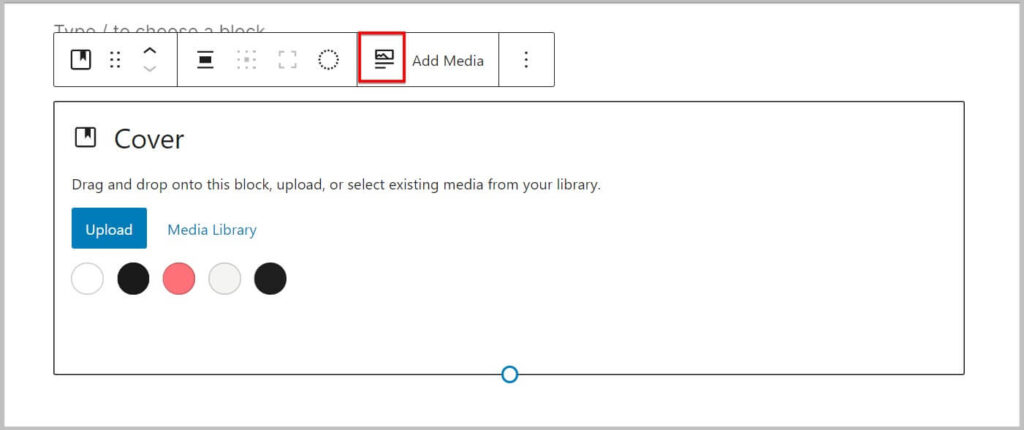
This option has been improved in WordPress 6.1 and it has been moved from the toolbar and will be visible when you click Add Media or Replace
- Add media in cover block
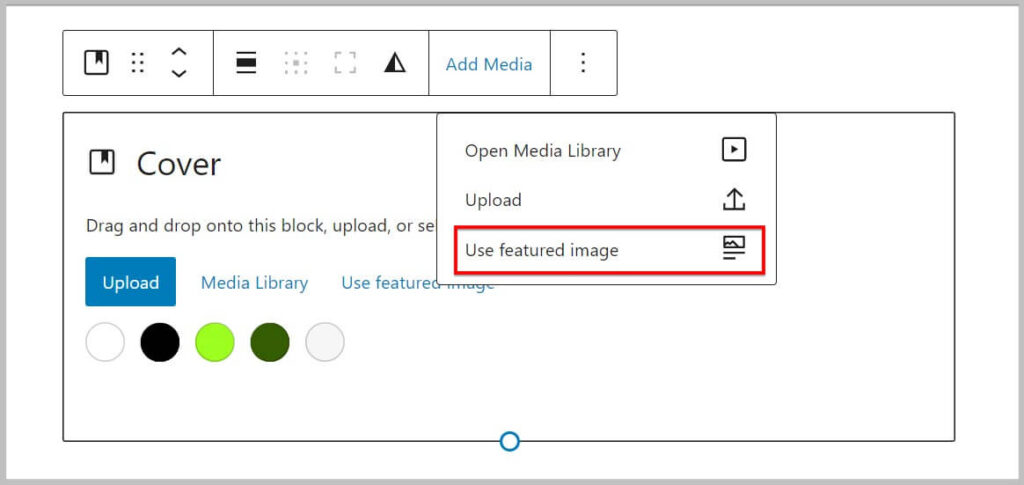
- Replace in Cover block
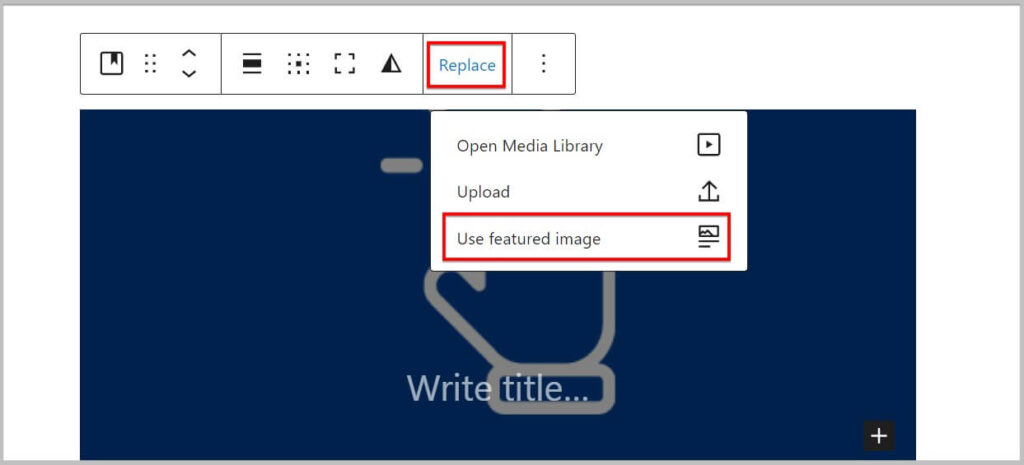
Lock blocks in WordPress 6.1 BETA
In WordPress 6.1, a new option to apply selected lock settings to all blocks has been introduced in container blocks such as
- Group
- Cover
- Columns
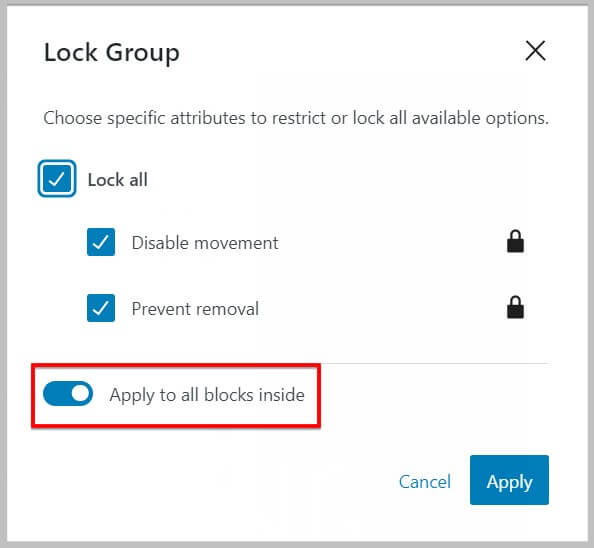
On enabling “Apply to all blocks inside” toggle it will apply the same block lock settings to inner blocks as well.
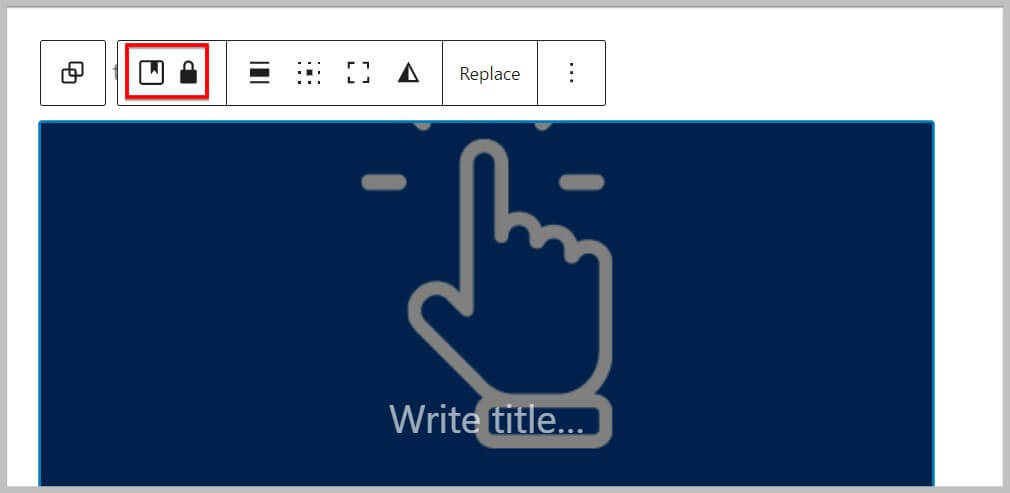
In case you want to completely remove this feature then you can follow our tutorial on how to disable block locking in WordPress.
Time to Read
The information panel or the i button in the block editor toolbar gives you information on the number of words, characters, blocks, headings and paragraphs.
In WordPress 6.1, along with these you will find Time to Read as well.

Block List view in Preference
List view is the listicle view of all the blocks on a page and it is displayed as a sidebar in WordPress editor.
The list view makes it easier for you to navigate and perform bulk actions on blocks.
And in WordPress 6.1, a new option “Always Open List View” has been added to preferences.
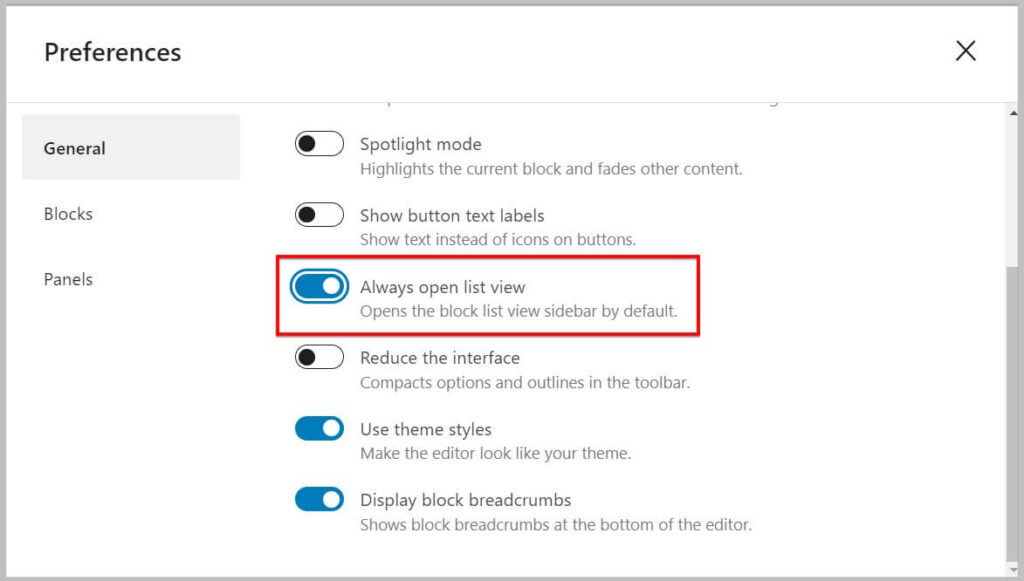
Enabling this option will open it by default.
New Twenty Twenty Three theme
Like every year, WordPress will be releasing a new default theme with its version 6.1 and it will be called Twenty Twenty Three.
This theme is a block based and comes with 10 different theme styles which can be found under Browse Styles in the Style Settings.
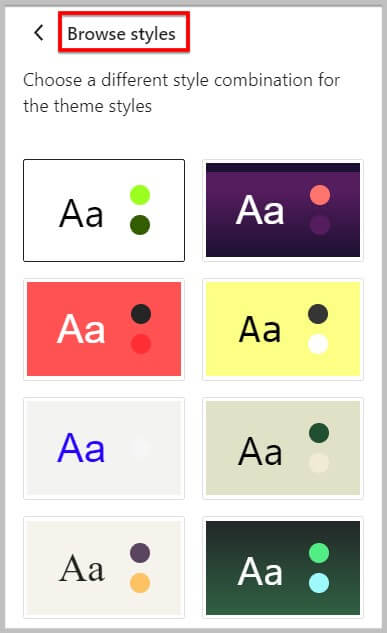
Along with this the Twenty Twenty Three theme uses fluid typography and includes the follow fonts
- System Sans Serif
- IBM Plex Mono
- DM Sans
- Source Serif Pro
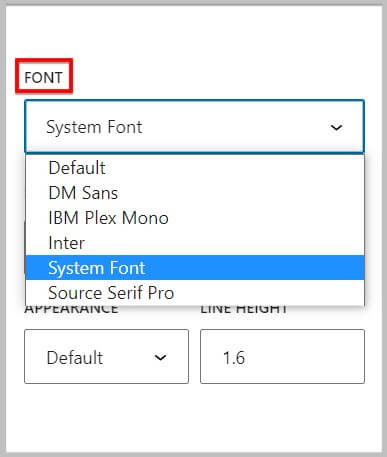
Keeping this in mind it is important to know that the Twenty Twenty Three theme is a minimalist theme and will give you ample opportunities to build a site using the block editor.
WordPress 6.1 Release schedule
- 21 September 2022- Release Beta 1
- 27 September 2022- Release Beta 2
- 4 October 2022- Release Beta 3
- 11 October 2022- Release Candidate 1
- 18 October 2022- Release Candidate 2
- 25 October 2022- Release Candidate 3
- 28 October 2022- Dry Run
- 1 November 2022- Stable WordPress 6.1 Release
Upgrade from 6.0 to WordPress 6.1
If you are looking to update from 6.0 to WordPress 6.1 then the first step is to check if the latest version is available or not.
You can do that by clicking the Dashboard tab in the WordPress admin.
Before we dive into the process, it is important to know that if you are using managed hosting then the company will most likely take care of updating the version for you.
And this means you do not have to think about updating the core at all.
In case you are on shared hosting or the hosting you are using does not include this feature then you will have to take a complete backup of your site.
And for this you can use BackupBuddy or UpdraftPlus.
Once done, you need to go to the Updates section and click Update to WordPress 6.1.
On clicking this button, the updation process will start.
And that’s it you have successfully updated your site to WordPress 6.1.
Having said that,
I hope you will find this article helpful and now know what’s coming in WordPress 6.1 (BETA).
In case you have any queries feel free to get in touch.
To stay up to date with our content we recommend subscribing to our YouTube and email list.
Also, don’t forget to join our Facebook group.