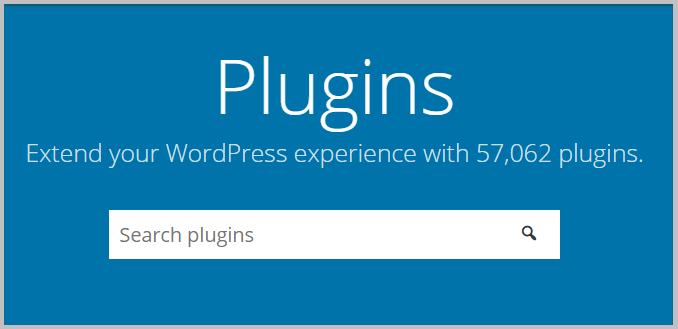
What is a WordPress Plugin? How Do Plugins Work
Disclosure- Hello there! Before you get started just wanted to be transparent and let you know that Blogging Unplugged is a blog that makes most of its income from affiliate commissions meaning some of the links on this page are affiliate links and if you purchase a product using our link we will make a small commission. Also, the product purchased will not cost you anything extra and in some cases you might get a decent discount using our links. Thank You for listening and Have a good day.
What is a WordPress Plugin
If you have recently started a WordPress blog or a website, then you must have noticed that WordPress themes generally offer basic functionalities and to extend its features it is often suggested to use plugins.
The best thing about using a WordPress plugin is, it gives you the power to extend the functionality your site without having to worry about code.
Plugins are an important part of the WordPress universe because these make WordPress easy to use for beginners and on top of that, these plugins play a vital role in the creation of a website.
Having said that,
In this article you will learn
Let’s dive into the article
Definition of a WordPress plugin
A WordPress plugin is a compilation of functions that are written in PHP language and by installing it on your website you can increase it functionality without touching the WordPress core.
These plugins are created so that you can add any feature and functionality to your website without having to worry about the code. And the best part is there is a plugin available for almost any feature that you want to add on your site.
There very famous saying in WordPress “If you can think of a feature, there already exists a plugin for that”. This quote is very true as using these plugins you can add wide variety of features to your site such as
- Creating an E-commerce store
- Add social share buttons
- Hide pins in blog posts
- Add Instagram feed
- Create contact forms
- Add social share buttons on images
- Improve performance
- Boost security
And more. As mentioned above, popular WordPress themes might not offer every functionality that you are looking for as these themes are focused on performance and security. However, by using plugins you can easily add any feature you want.
How do plugins work
WordPress is an open source software and this means it allows the user to add and modify the code depending on the requirement.
As mentioned before, a plugin is a piece of software which when added to the WordPress site, inserts a code that further extends the functionality of your website or blog without making any changes to the core.
WordPress has a plugin API that provides hooks that allow a plugin to “hook into” the code at specific times to change the functionality and features of the code without touching any of the core files.
With every visit, WordPress first establishes a connection with the database then loads the core then the active plugins. And once everything is loaded, the code is processed on the server and then it is displayed on the browser.
After reading this some of you may be thinking, when WordPress.org is open source then why not edit the WordPress core files directly.
And the answer to this question is simple, WordPress receives updates on a regular basis and after an update, all the changes or edits that you have done to the core files are overwritten.
To add those features and functions after an update, you will have to go through the whole process again and that is why it is better to use a plugin.
Now that you know how a WordPress plugin works, the next topic we are going to discuss is
Free vs Freemium vs Premium plugins
Before we dive into the categorization of WordPress plugins based on the pricing model, it is important to know WordPress has a plugin repository that can be accessed directly from your dashboard and has over 57000 free plugins.
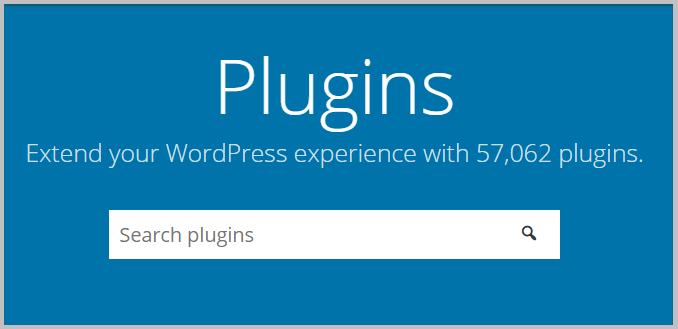
This figure does not include the premium plugins that are sold by various companies and developers
Having said that,
Based on pricing, the plugins are divided into 3 categories.
Free plugins
A free plugin in WordPress is the one that can be downloaded from the WordPress plugin repository by anyone and can be used for free.
One of such plugins is Cookie Notice for GDPR and CCPA. If you are running a website then it is important to be legally compliant and using this plugin you can let the visitors know that your site uses cookies. And doing this will help you easily comply with EU- GDPR law and CCPA regulations.
Freemium plugins
A freemium plugin is the one that has both free and premium versions. This means such plugins can be downloaded from plugin repository and can be used by anyone for free. However, to get access to certain features you will have to pay.
An example of this type of plugin is Elementor. It is the most popular page builder plugin and has both free and premium versions.
The free version includes
- Drag and Drop builder
- Responsive editing
- 40+ basic widgets
- 30+ basic templates
And more. See the complete list of features.
In Elementor pro you get every feature available in the free version +
- 50+ Pro widgets
- 300+ Pre made templates
- 10+ Full website template kits
- Theme builder
- Popup builder
- WooCommerce builder
- Support and updates for a year
Premium plugins
Premium plugins are often known as paid plugins as well and this type of plugins can either be found in plugin marketplace like Codecanyon or are sold by independent companies or developers.
It is important to know unlike free and freemium plugins, you won’t be able to download paid plugins from the WordPress plugin repository. And the best part about using a premium plugin is getting access to support and also these plugins have better code quality.
This means premium plugins are compatible with most WordPress themes, web hosting services and other plugins. Also, in case you face any problems related to configuration, compatibility or anything else then you can directly contact the support and your problem will be resolved quickly.
And you do not get any such perks with the free plugins. A good example of a premium plugin is WP Rocket. It is a performance optimization plugin using which you can speed up your website in just a few clicks.
I’m using WP Rocket on this website and I can confidently say, I’m very satisfied with the results as the blog loads in under 1 second which is amazing.
Before we move forward, it is important to know if you have a blog on WordPress.com then you won’t be able to use plugins or access WordPress plugin repository because in lower-tier WordPress.com plans you cannot install plugins. And for that, you will have to upgrade.
With that out of the way, the next topic that we are going to discuss is
How do I install a plugin
If you are new to WordPress then installing a plugin might seem a little complicated. However, the process is very straight forward and easy to execute.
But before we dive into the process, there are a few important things to keep in mind.
- If you are installing a free plugin, it is important to check if the plugin is getting updates on regular basis or not.
- The next thing we look for is its compatibility with the version of WordPress you are using.
- Also, don’t forget to check the reviews as these will contain honest opinions of users and will give you an idea on what to expect.
In case the plugin is not compatible with the latest version of WordPress or is not being updated on a regular basis then using such plugins can compromise the security of your WordPress site. And at any cost avoid using them.
Having said that,
To install a free WordPress plugin, the first step is to login to your WordPress dashboard and navigate to Plugins then Add new.
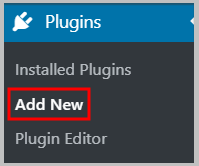
In the next step, you need to search for the name of the plugin or a feature that you want to add. And WordPress will show you all the plugins that provide that functionality or are somehow related.
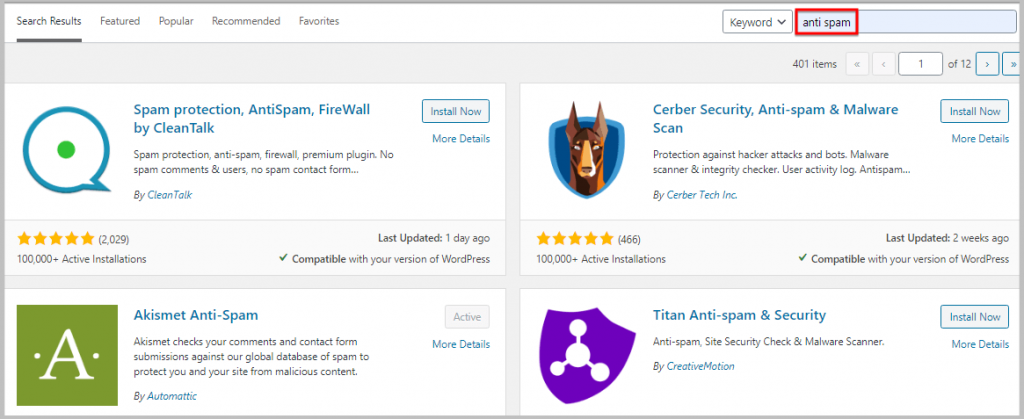
Now you will have to scan through all the results and see which plugin best fits your requirements. Once you find the plugin click Install Now and then Activate.
Finding the right plugin out of a massive list of plugins can be tough job as you cannot try each and every one of these and that is why we have created a list of must-have WordPress plugins for beginner’s, and we have included a part of it in this article as well. You can jump to that section using the table of contents in the sidebar.
Also, we have a dedicated Plugins section on Blogging Unplugged where you can find all the related tutorials and showcases.
How do I update a WordPress plugin
Updating a WordPress plugin is very simple and you can do that with just a click of a button.
But before you start updating plugins, it is important to take backup of your site first and for that you can use UpdraftPlus.
Once you are done taking the backup, all you have to do is click the update icon on the WordPress admin bar and it will show you all the elements of you site that needs update.
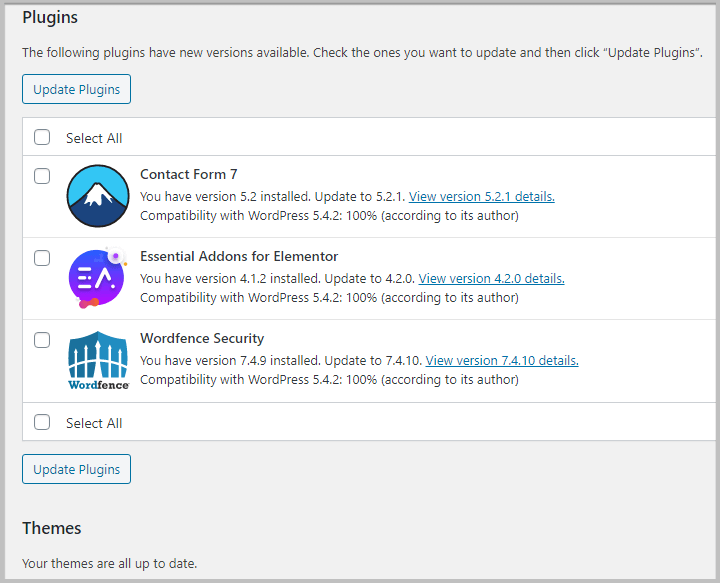
Alternatively you can click Plugins in your WordPress dashboard and it will show you all the plugins that have newer versions available.
In the next step you need to check, if the latest update is compatible with your version of WordPress or not. If yes, then all you need to do is click Update now / Update plugins.
It is important to know in WordPress 5.5, the auto-update feature will be extended to themes and plugins. This means if you enable this feature then after the release of a theme or plugin update, it will be automatically installed.
Now that you know everything about WordPress plugins, in the next section we have shared a list of
Must have WordPress plugins
As mentioned before, WordPress has a huge library of free plugins and on top of that there are quite a lot of premium plugins available that are sold by various developers and companies.
With this huge selection available, it can be confusing to select which plugins you should go for and that why I’m sharing this list of essential WordPress plugins that can be used by anyone starting out.
WPForms
When you start an online business, it is important for you to create a contact page so that people can contact you regarding collaborations, seeking your services or even just to say Hi. And for that you can use WPForms.
WPForms is a popular WordPress forms plugin using which you can create various forms on your site depending on your need.
See- How to install WPForms plugin
Elementor
When it comes to your online presence, the design of your website matters. If you are just starting out and have no experience in designing a site then this may seem like a complicated task. However, in reality it can be simplified by using a drag and drop page builder like Elementor.
Elementor is the best page builder plugin using which you can easily design a site according to your requirements. Also, to get your website up and running quickly, Elementor provides 300+ pre-made designer templates that can be used with just a click of a button.
Blogging Unplugged is designed using Elementor from scratch.
See- How to install Elementor in WordPress
WP Rocket
Page Speed is a ranking factor and it plays a vital role in improving the user experience. And one of the ways to improve loading times is by using a cache plugin. And this is where you need WP Rocket.
WP Rocket is a beginner-friendly and a very popular performance optimization plugin which will not only boost the speed of your website but will also optimize other elements. Using this plugin will definitely give you an edge over your competition on SERPs
Akismet Anti Spam
When you start a blog or a website, the first problem you will find yourself solving will be preventing spam. After launching, often you will notice visitors leaving comments on your blog posts that have nothing to do with your site containing links.
And this is where you will need Akismet. It is a popular anti-spam plugin by Automattic, the company behind WordPress and this plugin will help you filter spam comments from the genuine ones.
Sucuri
After creating your site, the next step is to set up WordPress correctly. In this phase it is recommended that you take care of all the security aspects of your site. And for this you need a powerful security plugin like Sucuri.
Sucuri is a popular WordPress security plugin that offers features such as
- Malware scanning and removal
- Security hardening
- Blacklist monitoring
- Brute force protection
- DDoS attack mitigation
And more. It is important to know Sucuri is a complete website security solution for your website.
UpdraftPlus
After starting a website, often you will find yourself making changes to your site. And sometimes these changes may not work as per your expectations. In this situation, you will need a previously correct working version of your site and for this, you can use Updraft Plus.
UpdraftPlus is a very popular WordPress backup plugin using which you can take complete backup of your site and also restore it in just a few clicks. The backup you will take can be stored in Google Drive, Dropbox and more.
It is important to know these days many popular hosting companies provide free backup service with their plans. Now, in this case as well I will still recommend using UpdraftPlus for taking regular backups just for safety purposes.
Social Snap
When it comes to promoting your website both SEO and Social Media play an important role. And to increase your site’s reach on social media platforms it is always recommended that you add both social share and follow buttons on your WordPress site so that people can share your content on various social media platforms and also can follow you at the same time. You can add both of these buttons on your site and do a lot more using Social Snap.
Social Snap is a social media share and follow plugin that offers multiple plugin functionality into one. Using this plugin not only you can add share and buttons but also track engagement, control how your posts look on social media, automatically share new and old post, and more. Also, it is important to know using this plugin visitors can share your content on over 30 networks.
We are using Social Snap on Blogging Unplugged and you can click (+) button below the social share buttons to see the list of networks.
Rank Math
While we are on the topic of generating traffic, it is important to know that SEO can’t be overlooked and needs to be your priority from the first day. And to make this process easy you can use Rank Math.
Rank Math is a search engine optimization plugin that will make your life easy when optimizing your website and posts for search engines. Apart from being an SEO plugin, it also offers features such as redirection, search console, Site analysis and using which you can get access to insights that will help you improve your site. And the best part is all of this information is available inside your WordPress dashboard.
Tasty Pins
Pinterest is a social media – visual search engine that has the potential to drive traffic to your site and hence cannot be ignored. Just like SEO, it is recommended you focus on this platform from day 1.
To increase your reach on Pinterest, you will have to optimize the images on your site and that can be a little tricky as WordPress does not allow you to add custom pin descriptions anywhere. Also, as Pinterest favors new content, creating multiple pin images for a post is necessary. However, if add multiple images to a blog post it will look spammy. Now, for solving these problems you need Tasty Pins plugin.
Tasty pins is a Pinterest optimization plugin using which you can
- Add custom pin descriptions
- Hide multiple pins in blog posts
- Add Pinterest save button on images
- Force pin hidden images
And more. Tasty pins is a must have plugin if you want to skyrocket your growth on Pinterest.
Optimole
When it comes to page speed, images size plays an important role. Larger the size of the image slower the speed.
From the time I’m writing, I have often seen image compression and resizing being ignored by many new webmasters and the result of it was a slow loading website and a lot of additional work.
Optimizing image size is an important part of SEO as well as user experience and should be taken care of from the time you start building your site. To help you with this I recommend using Optimole.
Optimole is a popular image optimization plugin that automatically optimizes your images for size and browser’s viewport. Apart from this it also offers features like Lazy load.
These are some plugins that most WordPress websites will need. Apart from this you may need other plugins depending on the need of your site.
Having said that, the next topic we are going to discuss is
FAQ about WordPress plugins
Are WordPress plugins safe
No, WordPress plugin is completely safe. However, you can reduce the risk by choosing to go for plugins offered by reputed companies and marketplaces like Codecanyon.
At any cost stay away from nulled plugins.
If you are going to use free plugins then it is always recommended to download and install plugins from WordPress repository and not from third party sources.
How many WordPress plugins are there
As mentioned above, there are over 57000 plugins in the WordPress plugin repository. It is important to know this number does not include premium plugins and according to Wikipedia there are about 1500 premium plugins in WordPress ecosystem.
Why can’t I add plugins to WordPress
WordPress plugins can only be installed on self hosted websites. If you have a blog on WordPress.com then you won’t be able to use plugins until you upgrade. This feature is not available in lower tier plans.
How do I check my plugins on WordPress
To check which plugins you have installed on your site or which ones are required to be updated, all you have to do is login to your WordPress dashboard and navigate to Plugins. And it will show you the complete list of plugins you are using.
How many plugins are too many
There is no ideal number of plugins that you should or shouldn’t install in WordPress. It is important to know when it comes to themes and plugins code quality matters. A poorly coded plugin or theme can have a huge negative impact on the performance of a site.
This means a single poorly coded plugin can slow down your site and if you are worried about the number of requests and database bloat then I will recommend using WP Rocket.
If you want to take it a step further pair it up with a CDN and your site will load blazing fast. Currently, we are using 18 plugins on this site including WP Rocket.
Which plugins to use free or premium
As you already know there are quiet a lot of free plugins available and often you will find a free plugin offering the same features as premium.
In this situation, I will recommend testing the plugin on a staging site or Locally hosted website and see if it fits your requirements. On top of that, it is important to check the reviews and see if it is getting updates on a regular basis.
Also, it is important to know free plugins come with no commitments. This means unlike the premium ones, there is no support and plugin creator can stop releasing updates at any time.
In my experience, I have often seen premium plugins performing better than their free counterparts. Also, every premium plugin has a money back policy in place which makes it safe to buy these plugins.
Having said that,
I hope you now know What are plugins. If you have any queries feel free to get in touch via the contact page or social media.
Do let us know which of the above listed plugins are you using. Also, if you find this article helpful then share it with your friends and colleagues on social media.
Before you leave, feel free to check the best deals and discounts on Blogging tools and our WordPress Glossary. Also, to stay up to date with our content, Join our Facebook Group, sign up for our newsletter, and follow us on social media.
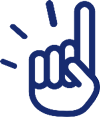
This is so in depth! Thank you very much! There are a lot of new bloggers who don’t understand what plugins are or what to look for when installing one.
Thank You Sara. Glad you liked it