Disclosure- Hello there! Before you get started just wanted to be transparent and let you know that Blogging Unplugged is a blog that makes most of its income from affiliate commissions meaning some of the links on this page are affiliate links and if you purchase a product using our link we will make a small commission. Also, the product purchased will not cost you anything extra and in some cases you might get a decent discount using our links. Thank You for listening and Have a good day.
How to enable SiteGround SuperCacher
Have you ever wondered what are some of the characteristics of a good website. Below we have listed a few and surely you will agree with most of them.
- Easy to navigate
- Pleasant design
- Fast loading
- Responsive
- Problem solving content
- Optimized of search and social media
- Secure
Often while browsing Facebook groups and public forums, I have seen webmasters struggle with speed and performance of their website or blog.
And one of the reasons for this problem could be the hosting service you are using and that is why it is always recommended to host a website on a reliable service provider like SiteGround.
SiteGround is one of the best web hosting companies in the market today and is known for its speed. On top of this, it hosts over 2 million domains and is on the recommended list of hosting providers by WordPress.org.

As mentioned above, SiteGround is known for its speed and the reason behind this is the server side cache developed by SIteGround known as SuperCacher
And in this tutorial, we will be covering everything you need to know about SiteGround SuperCacher and how to activate it. Below are all the topics that we have covered in this article.
- What exactly is SiteGround SuperCacher
- Different levels of SiteGround SuperCacher
- How to activate Supercacher
- SuperCacher settings
Having said that, lets start the tutorial and dive into the first topic
What is SiteGround SuperCacher

SiteGround SuperCacher is a web based server side cache solution developed by SiteGround exclusively for its users. According to SiteGround, using SuperCacher can significantly increase the number of hits a site can handle which in turn leads to improving the loading times by 4x.

Till now you may have noticed, we have used the word “cache” or “caching” more than a few times and in case you are not familiar with this then let me tell you briefly about it.
A cache is a space or a storage where temporary files related to your website are stored. Whenever a request is made, it is completed by retrieving the stored files from the cache without disturbing the server.
And this significantly improves the speed of a website or a blog.
See also- What is the difference between a website and a blog
Similarly, SiteGround Supercacher is the caching solution which when enabled is deployed between the user and the web server and being a cache solution stores a copy of your site on it.
Now, when a user visits your page, the SuperCacher completes the request by displaying the information stored and this drastically improves the speed of the website.
Before we move forward, it is important to know if you do not enable SuperCacher or have no other caching solution in place then the request completion process can take time as every request generated will be directly fulfilled by by the server causing your site to load slow.
Also, every website receives hundred’s of requests each day and if every request is completed directly by the server then this can easily consume your CPU limits. And you don’t want that.
Having said that,
SiteGround SuperCacher offers 3 layers of caching
NGINX Direct Delivery
NGINX Direct Delivery is the static cache and this is where a copy of the static content of your website such as HTML, CSS, JS or images is stored.
Now, whenever a request includes any of these files, it is completed by serving files from this storage. Enabling this will considerably boost the speed of your site.
This cache is suitable for any type of website hosted on SiteGround.
Memcached
Memcached is a very popular database caching system used by may popular websites such as YouTube, Facebook, Wikipedia and more.
Enabling this cache will store an output of the database queries and this means if the result of the same query is required again then rather than generating it from database, it will be retrieved from the cache.
Dynamic Cache
Dynamic cache is very different from both NGINX Direct Delivery and Memcached because it does not cache part of your website, rather it caches the complete web page.
Considering you have a website built using WordPress which is written in PHP and the output users see on the browsers is HTML.
Now, when you enable Dynamic cache it stores an HTML output of the page you have created in WordPress and serves it directly from this space.
How to enable SuperCacher in SiteGround
Now that you understand what exactly is SiteGround SuperCacher and different levels of caching it offers. The next topic we are going to discuss is enabling SiteGround SuperCacher.
Activating SiteGround SuperCacher is a 2 step process that includes
- Enabling it in SiteGround Site Tools
- Activating it in SG Optimizer
Before we dive into the process, it is important to know SiteGround does not offer this speed optimization service on the StartUp Plan.
This means if you are currently using the StartUp Plan then you won’t have access to this feature and to use it you will have to upgrade to either GrowBig or GoGeek plan.
In case you have landed on this page and still haven’t invested in SiteGround yet then I will suggest doing it now. And using our exclusive SiteGround discount coupon you will get 60% off.
How to buy hosting from SiteGround (if you haven’t)
To sign up with SiteGround, the first step is to visit SiteGround using our SPECIAL LINK and it will take you to the home page where you need to select which hosting service is best suited for your requirement.
Note- If you buy hosting from SiteGround using our link, we will set up your blog for free. For more details check our Free Blog Set up Service

If you are looking to start a WordPress blog then select WordPress hosting and after selecting it will take you to the pricing page.
Here you will have to select a plan. As this tutorial is about SiteGround SuperCacher and this feature being available in GrowBig or GoGeek plan, I will suggest selecting between these plans only.
After selecting a plan, it will take you to a new page where you are either required to provide an existing domain name that you own or you can buy a new one from SiteGround.
In case you want to buy a domain name then I will recommend getting a .com domain in 99 cents. Using this deal you can save some money as SiteGround does not offer a free domain name with its plans and it will cost you $15.95/ year extra when you buy from them.
Having said that,
Once you have entered the domain name in the box, click Proceed and it will take you to a new page wherein you will be required to create an account and proceed with the payments.
After you are done buying hosting the next step is to install WordPress on SiteGround
How to activate SuperCacher in SiteGround Site Tools
To activate SuperCacher on SiteGround, the first step is to log in to your SiteGround account and the click Websites

On doing this, it will show you all the websites that you have hosted on SiteGround and in the next step you need to click Site Tools
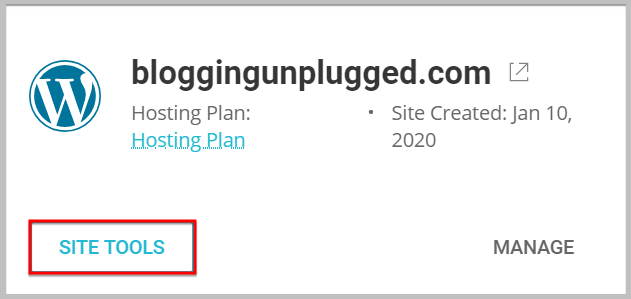
When you click Site Tools, it will take you to the control panel of the website which in this case is Blogging Unplugged. Once there you will have to head over to Speed in the sidebar and select Caching.

On clicking caching, it will take you SiteGround SuperCacher where the first thing you will see is a small description about what SuperCacher does.
And below that you will see 3 caching levels

Before we move forward, it is important to know NGINX Direct Delivery and Memcached can be activated from the Site Tools. However, to enable Dynamic cache you will need a plugin. (more on this later in this article)
See – What is a WordPress plugin
How to activate NGINX Direct Delivery
To enable NGINX Direct Delivery or static cache in SiteGround, you need to select NGINX Direct Delivery and it will show you the domain name on which you are going to activate static cache and a toggle button to activate it.

Here all you have to do is click the toggle button to enable it, in case it is not.
As mentioned above, for activating and managing dynamic cache you will have to download and install SG Optimizer plugin and we will be discussing about it after activating Memcached.
How to activate Memcached in SiteGround
To enable Memcached in Siteground, you need to select Memcached tab in caching levels.
And again, it will show you a toggle button just like above.

Here you will have go click the toggle button to activate it, if it is disabled.
Also, if you want to flush Memcached or in other words clear memcached then you need to click the Purge cache icon under Actions.
Doing this will instantly cleat the cache.
Once you have activated Memcached, the next thing we are going to do is enable Dynamic cache in SiteGround.
And for this the first step is to
Install SG Optimizer plugin
To install SG Optimizer you need to log in to your WordPress admin and then navigate to Plugins then select Add New.
Doing this will take you to the built-in free plugin repository in your dashboard and there you need to search for SG Optimizer and then install it.

SuperCacher settings in SG Optimizer plugin
After you are done installing the plugin, you need to visit SG Optimizer settings wherein you will find the SuperCacher settings.

Here you will find 2 settings related to SiteGround SuperCacher.
- Dynamic Cache
- Memcached
To enable Memcached using SG Optimizer plugin you need to just click the toggle to enable it.

Once you are done till here, the next step is
How to activate Dynamic cache in SiteGround
To enable Dynamic cache on SiteGround, you need to click the toggle in front of Dynamic caching.

When you activate Dynamic caching, it will show you additional settings

Dynamic caching settings in SiteGround SG Optimizer
The process of activating SiteGround SuperCacher is incomplete until you configure all of these settings in SG Optimizer. In this section, we will be discussing these settings briefly.
And the first one on the list is
Manual Purge
Using this option you can clear the dynamic cache of your website. To purge the cache all you have to do is click the Purge Cache button.

Alternatively, you can purge the dynamic cache from the SiteGround Site Tools as well. And for that you need to
- Visit the Dynamic Cache tab in caching
- Click the 3 dots under Action
- It will show you the option to purge cache

Automatic Cache Purge
At times you may have noticed, when you add or edit content on your blog the changes are not instantly visible to the visitors.
And if you are facing this problem then enabling this option will help you resolve it.
Browser Specific Caching
In case your site is experiencing issues related to generating mobile version of your site then enabling this setting will help.
When you activate this, a separate cache will be generated for different browsers which lowers the efficiency.
Keeping this in mind, only enable this option if required.
Excluding URL’s
If you want to exclude certain pages or parts of your site from being cached then you can add its path in the space provided and those sections or pages won’t be included in the cached version.
Test URL’s for cache status
In case you want to check if dynamic cache is working on certain URLs then you can add the URL’s in the box and test. This feature is especially helpful to check excluded URL’s are actually excluded.
This concludes all the settings you have to configure when enabling SiteGround SuperCacher on your website.
Next on the Reading list
- WordPress essential settings checklist
- How to enable Free SSL on SiteGround
- How to add Pinterest Pin it Button on images
- How to hide pins in WordPress
- How to create free email account on SiteGround
- How to configure SiteGround email on Outlook
- How to configure free SiteGround email on Gmail
- Best SiteGround Black Friday Deal
- SiteGround Cyber Monday Deal
- SiteGround Summer Sale
Having said that,
I hope you will find this article and are able to activate SiteGround SuperCacher on your site and configure it.
In case you have any queries regarding this feel free to reach out via the comments. Also, don’t forget to share this tutorial with your friends on social media.
Before you leave, feel free to check the best deals and discounts on Blogging tools and our Blogging and WordPress Glossary. Also, to stay up to date with our content, join our Facebook group, sign up for our newsletter, and follow us on social media.

